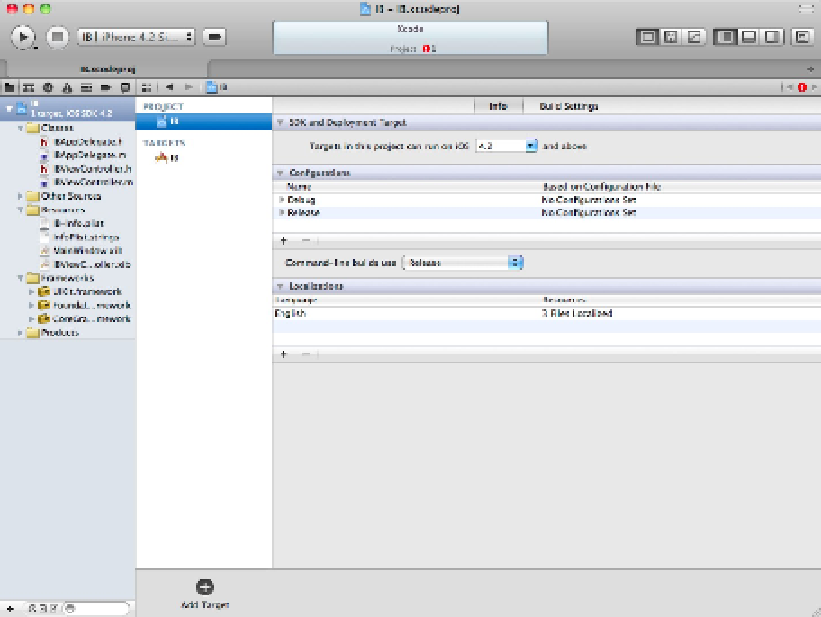Information Technology Reference
In-Depth Information
The build editor is complex. There are two items in the gutter area to the left of the options: the PROJECT and
TARGETS headings. As you might expect, the project icon displays the options for the project as a whole, while
each target icon displays options for each target. Select a target, and you'll see a longer list of tab options at the
top of the window, as shown in Figure 12.4.
By default, each has project has one target. If you need to process a project's files in two or more ways, you can
define multiple targets for a project—as you see in Chapter 17, where you work with projects that include two
targets, one that creates a standard build and one that creates a specialized build to implement automatic code
testing. For standard simple app projects, you can keep the default single target.
FIGURE 12.4
Navigating to the target build settings. The tabs at the top include extra items that aren't included in the project
settings.