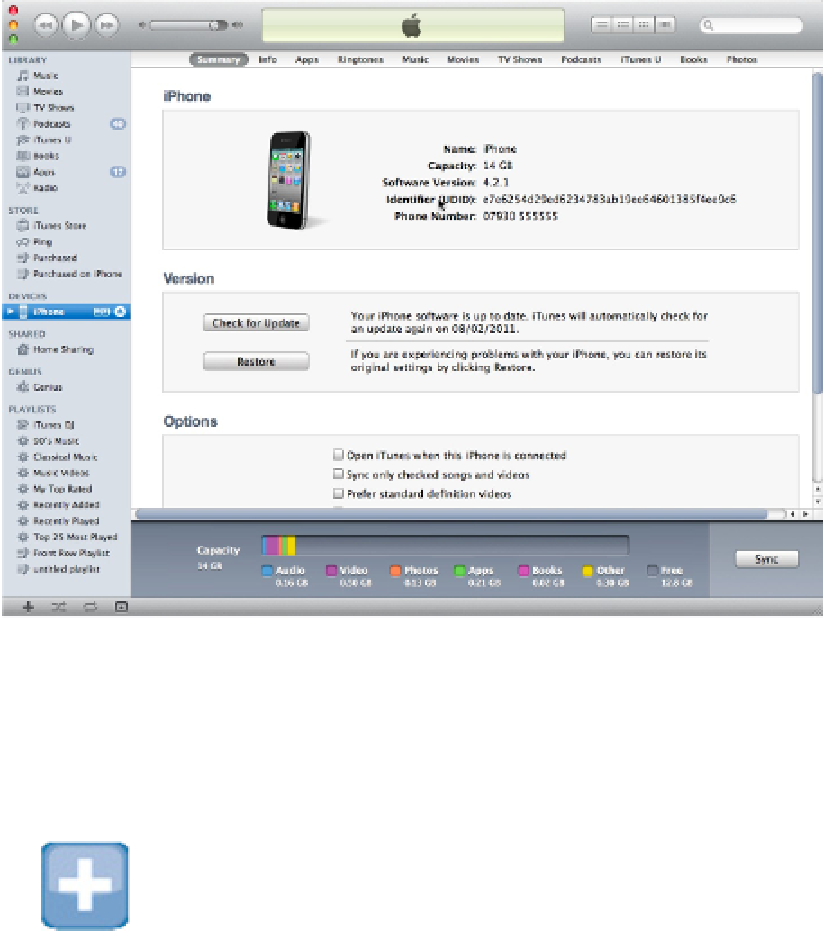Information Technology Reference
In-Depth Information
Adding a single UDID to the Portal
When you have a UDID, log in to the Portal and select the Devices tab. Click the Add Devices button near the
top right. Enter an arbitrary device name—the name is for your reference only—and paste the UDID into the
Device ID field, as shown in Figure 11.17. Click Submit. The device is registered and added to the Device List.
You can now include it when you create device provisioning profiles.
TIP
If you're working as part of a large team, adding devices manually can be time-consuming. You can simplify the
process with the iOS Configuration Utility application, which can be downloaded from the main iOS Developer
Downloads page. Use the utility to register multiple devices locally. You can then export multiple UDIDs to a
.deviceids
file. Click Upload Devices on the Portal, and select the file to register every device in a single opera-
tion.
CAUTION
You can't register more than a hundred devices a year. Although the Portal includes a Remove Selected option that
deletes devices, the deleted devices still count toward your allocation.
FIGURE 11.17
Adding a single device