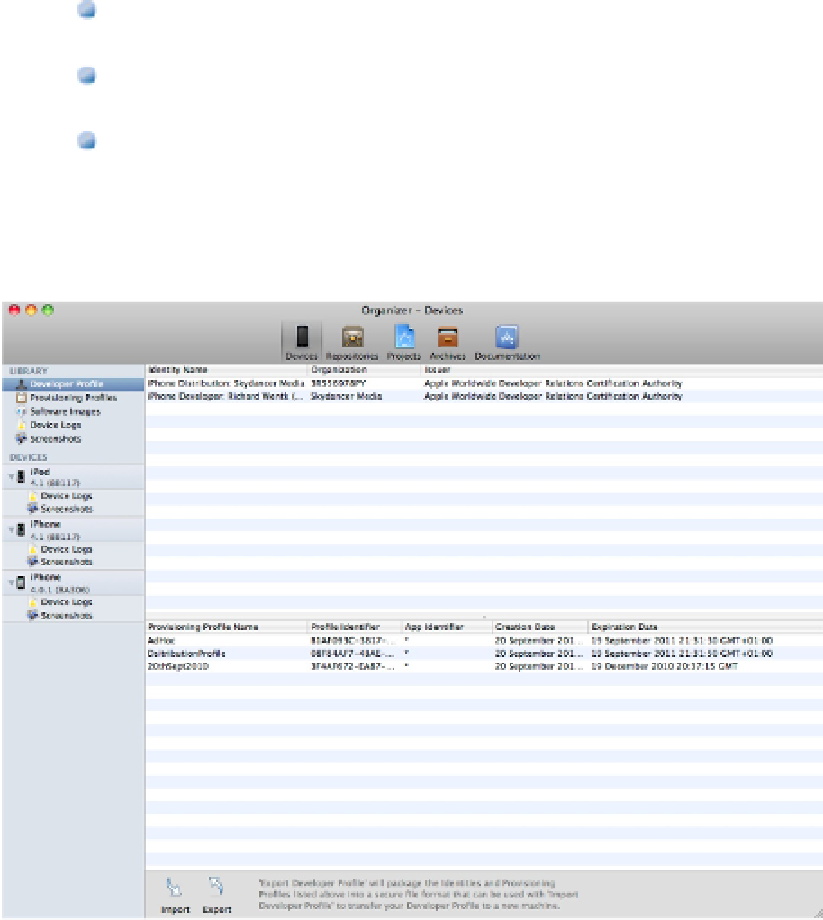Information Technology Reference
In-Depth Information
Review and manage OS updates. You can check the current installed OS on each device, and update or
restore to other versions.
View device logs. Logs include stack dumps collected during crashes, and process listings that can help
diagnose memory errors.
Create and manage app screenshots. Screenshots can be saved for reference or collected for use in a new
App Store listing.
FIGURE 10.2
A view of the Device Manager, showing the list of devices at the left, device management options at the top left,
and an active display and management area in the rest of the screen
Reviewing and managing profiles
The top half of the Developer Profile window (refer to Figure 10.2) displays developer certificates. The bottom
half displays provisioning profiles. Certificates and profiles can't be opened or edited, so this list is purely for re-
view.
However, they can be copied to another Mac. Before Xcode 4, provisioning multiple Macs required manual
copying and installation of individual certificates and profiles. In Xcode 4, you can use the Import and Export
feature at the bottom of this page to duplicate these files and install them on another Mac with a single opera-
tion.
Figure 10.3 shows the Export dialog box. To use this feature, you must specify and confirm a password. Use the
same password when you Import the profiles on a different machine.