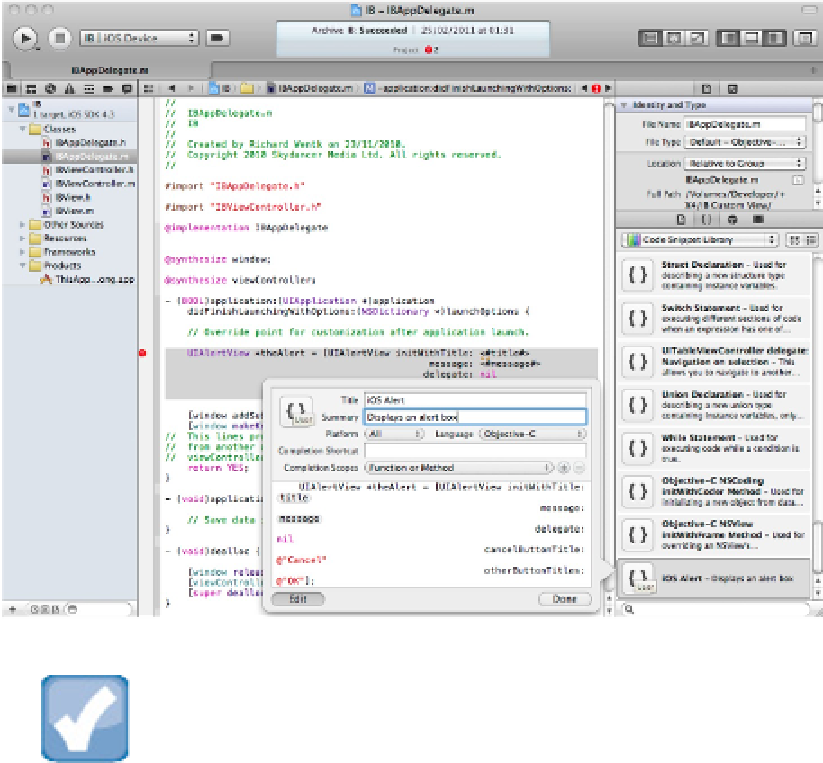Information Technology Reference
In-Depth Information
Editing a snippet
To edit a snippet, click anywhere on it in the Library to view the code, and click the Edit button at the lower
right. You'll see the dialog shown in Figure 9.8.
FIGURE 9.8
Editing a snippet
NOTE
Currently, you can only edit User snippets. To create your own version of one of the existing snippets, copy and
paste the code into a User snippet and save it with a new name.
You can now edit the following settings:
Title:
This defines the name that appears in the Library list.
Summary:
This defines the short description that appears in the Library list.
Platform:
Select iOS, OS X, or All. Currently this feature does nothing—all snippets are user snip-
pets—but it may be more useful in future versions of Xcode.
Language:
This defaults to Objective-C. You can select a different language manually.
Completion shortcut:
You can leave this empty or fill it with any unique string to provide a quick-access
keyboard shortcut for Code Completion.