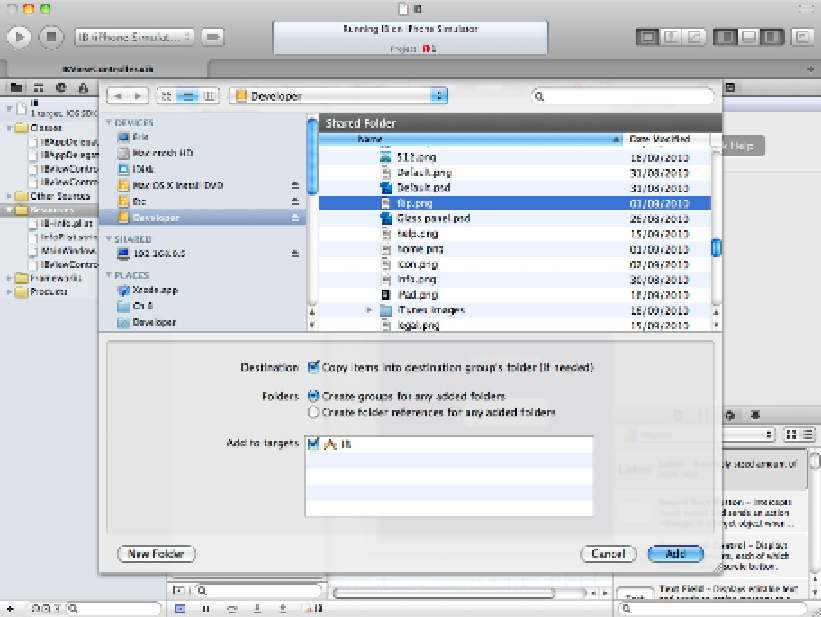Information Technology Reference
In-Depth Information
You can use a file with almost any reasonable dimensions and rescale it manually in IB by dragging the edges and
corners. For best results, create a file with the correct dimensions. You can even align the image view outside the
boundaries of the UI to show one corner or side.
You can add the contents of one or more complete folders from this dialog box and optionally create a group for
each folder. You also can choose to copy the file into the project or to create an indirect reference. For this pro-
ject, select the Copy option.
FIGURE 8.12
Use this procedure to import any media file, including graphics, sounds, HTML content, text, and so on.
After import, you see the file in two places, as shown in Figure 8.13. It's added to the Resources group in the
Project Navigator. It also appears in the Media Library, which is selected by the icon at the top right of the
Library area. If you add further files, they appear in both locations.
In a complex project with many media files, it can be useful to create new groups to collect related media files
into one location. You also can create a group for each class and include any associated media files, perhaps in a
sub-group to simplify navigation.
FIGURE 8.13
After import, the new file appears as a Resource and is added to the Media Library.