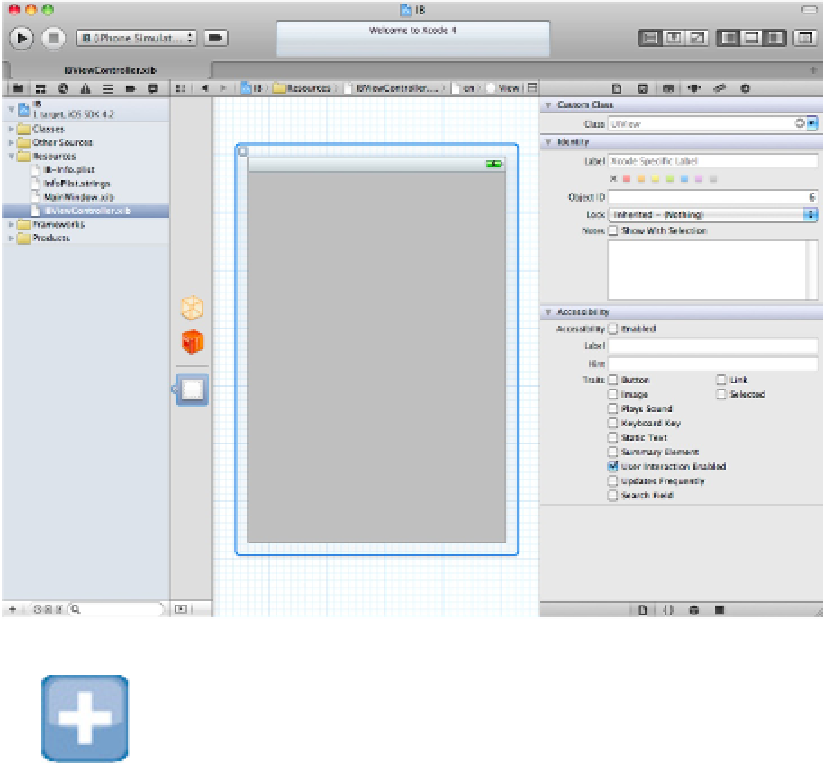Information Technology Reference
In-Depth Information
rect dimensions. For iOS apps, you can use this Inspector to preview different UI orientations: landscape
and portrait. You also can set the default orientation for the app.
FIGURE 7.7
In IB, the Utility area lists a selected object's properties and options, and displays them for editing. Use the icons
at the top of the area to access different sets of properties.
TIP
Almost every property that appears in both lists can also be set in code. But it's easier to preview the results in IB.
The Size Inspector, shown in Figure 7.9, sets the dimensions and alignment of an object. It also controls
autosizing:
an object's ability to follow a window or view's size and position after rotation or a manual res-
ize. Autosizing is off by default.
The Connections Inspector, shown in Figure 7.10, lists an object's outlets and actions. When properties
and methods are linked to code, you can review and change them here.
FIGURE 7.8
The Attributes Inspector sets an object's default properties.