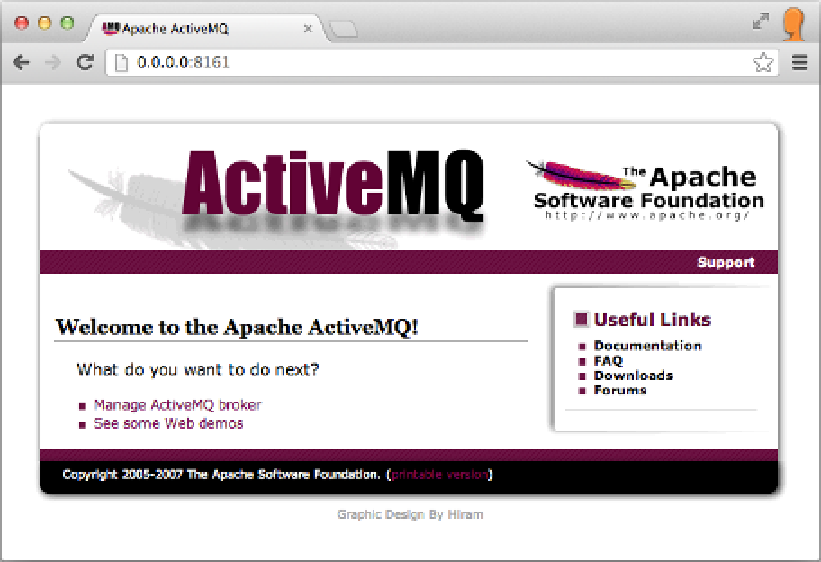HTML and CSS Reference
In-Depth Information
To start ActiveMQ, open a terminal and navigate to the
bin
directory in your
ActiveMQ home, which is the directory where you extracted ActiveMQ. Run the
command shown in Listing 5-2.
Listing 5-2.
Starting Apache ActiveMQ
$> ./activemq console
After successfully starting up ActiveMQ, you can open a browser and navigate to the
Figure 5-4.
The Apache ActiveMQ Welcome Page
The Welcome page lists useful links. The first link, Manage ActiveMQ broker, takes
you to the ActiveMQ management console, which we'll describe in more depth later. The
second link, “See some Web demos” takes you to the launch page for the demos that ship
with the product. Click the See some Web demos link, or simply append
/demo
to the
The first demo in the list is the WebSocket example. In order for this demo to work,
we need to configure the WebSocket transport that implements STOMP over it. In your
terminal, stop ActiveMQ; for example, if you started it with the command in Listing 5-1,
simply press Ctrl+C. Once you've stopped ActiveMQ, you can now configure the message
broker to use WebSocket.