Database Reference
In-Depth Information
the Microsoft Access database file name
Cape-Codd-SQL-92.accdb
is set to use Microsoft Access
SQL-92. Choose the one you want to use (or use them both and compare the results!). Note that
these files contain two additional tables (INVENTORY and WAREHOUSE) that we will not use in
this chapter but that you will need for the Review Questions at the end of the chapter.
Alternatively, of course, you can create your own Microsoft Access database and then
add the tables and data in Figures 2-3, 2-4, and 2-5, as described in Appendix A. If you cre-
ate your own database, look at the Review Questions at the end of the chapter and create
the INVENTORY and WAREHOUSE tables shown there in addition to the RETAIL_ORDER,
ORDER_ITEM, and SKU tables shown in the chapter discussion. This will make sure that what
you see on your monitor matches the screenshots in this chapter. Whether you download the
database file or build it yourself, you will need to do one or the other before you can proceed.
Processing SQL Statements in Microsoft access 2013
To process an SQL statement in Microsoft Access 2013, first open the database in Microsoft
Access as described in Appendix A and then create a new tabbed Query window.
Opening a Microsoft Access Query Window in Design View
1.
Click the
CREATE
command tab to display the Create command groups, as shown in
Figure 2-8.
2.
Click the
Query Design
button.
3.
The Query1 tabbed document window is displayed in Design view, along with the
Show Table dialog box, as shown in Figure 2-9.
4.
Click the
Close
button on the Show Table dialog box. The Query1 document window
now looks as shown in Figure 2-10. This window is used for creating and editing
Microsoft Access queries in Design view and is used with Microsoft Access QBE.
Note that in Figure 2-10 the Select button is selected in the Query Type group on the
Design tab. You can tell this is so because active or selected buttons are always shown in color
on the Ribbon. This indicates that we are creating a query that is the equivalent of an SQL
SELECT statement.
Also note that in Figure 2-10 the View gallery is available in the Results group of the
Design tab. We can use this gallery to switch between Design view and SQL view. However, we
can also just use the displayed SQL View button to switch to SQL view. The SQL View button is
being displayed because Microsoft Access considers that to be the view you would most likely
The
CREATE
command tab
The
Query Design
button
The INVENTORY and
WAREHOUSE tables
will be used in the
chapter Review
Exercises
Figure 2-8
The CREATE Command
Ta b


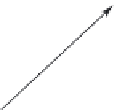



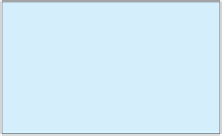



Search WWH ::

Custom Search