Database Reference
In-Depth Information
1. Click anywhere in the PivotTable and then click on the
Analyze
tab in the
PivotTable contextual menu.
2. Click on the
OLAP Tools
button and the
MDX Calculated Member
button.
3. In the
New Calculated Member
dialog, type
Bikes and Clothing
in the
Name
field.
4. In the
Parent Hierarchy
drop-down field, click on
[Product].[Product Hier-
archy]
as the parent group for your new calculated measure.
5. Add the following MDX code to the MDX window:
[Product].[Product Hierarchy].[Product
Category].&[1] +
[Product].[Product Hierarchy].[Product
Category].&[3]
6. Click on
OK
, the new calculated member will automatically be added to the
PivotTable.
All calculated measures created in Excel are local to the workbook; this means that
you need to recreate them for every workbook. This may not be the thing that you
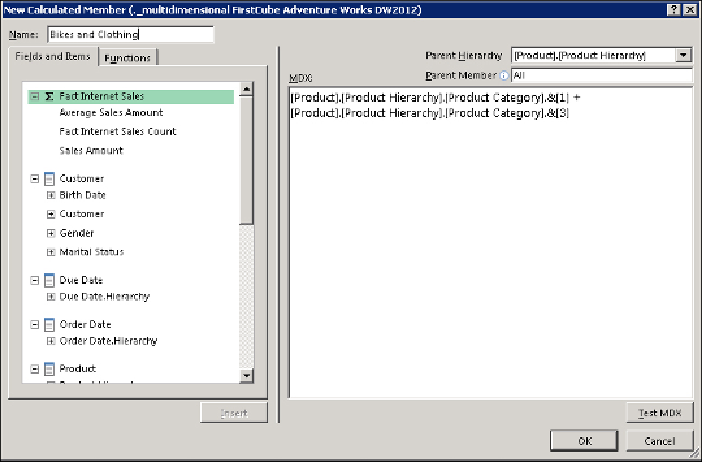
Search WWH ::

Custom Search