Database Reference
In-Depth Information
So to add the newly created dimension, follow these steps:
1. Double-click on the cube in the
Solution Explorer
window to open up the
cube editor.
2. Click on the
Add Cube dimension
button in the cube editor.
3. In the
Add Cube dimension
screen, mark the
Product
dimension and click
on
OK
.
Now the
Product
dimension has been added to the cube. You can investigate the
relationship that you have between the dimension and the measure group. This is
done by clicking on the grey button at the end of the Product box in the
Measure
Groups
column. The button be seen in the previous screenshot.
Now the
Define Relationship
dialog will open. Here you can define the granularity
relationship, something that is necessary if you have fact tables with different gran-
ularities. You can also change the type of relationship that you have between the
dimension tables. In most cases you will work with regular relationships and in some
cases many-to-many relations.
Tip
For more information about the different relationships that exist in Analysis Ser-
vices and how to use them, refer to the following page:

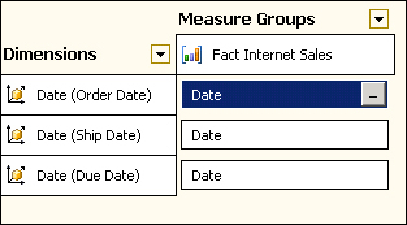
Search WWH ::

Custom Search