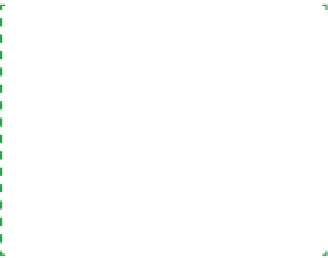Hardware Reference
In-Depth Information
card is installed, but that is not universally true. You may have to connect
the display to the embedded video, enter BIOS Setup, and reconfigure the
motherboard to use the video card.
• Try using a different display, if you have one available. Alternatively, try
using the problem display on another system.
•
If you are using a video card, make certain it is fully seated. Many combina-
tions of video card and motherboard make it very difficult to seat the card
properly. You may think the card is seated. You may even feel it snap into
place. That does not necessarily mean it really is fully seated. Look care-
fully at the bottom edge of the card and the video slot, and make sure the
card is fully in the slot and parallel to it. Verify that installing the screw that
secures the video card to the chassis did not torque the card, forcing one
end up and out of the slot.
•
If your video card requires a supplemental power cable, be sure to con-
nect it and make sure it snaps into place.
•
If the system has PCI or PCIe expansion cards installed, remove them one
by one. (Be sure to disconnect power from the system before you remove
or install a card.) Each time you remove a card, restart the system. If the
system displays video after you remove a card, that card either is defective
or is conflicting with the video adapter. Try installing the PCI or PCIe card
in a different slot. If it still causes the video problem, the card is probably
defective. Replace it.
Problem: When you connect power (or turn on the main power switch on the back
of the power supply), the power supply starts briefly and then shuts off.
• This is usually normal behavior. When you connect power to the power
supply, it senses the power and begins its startup routine. Within a frac-
tion of a second, the power supply notices that the motherboard hasn't
ordered it to start, so it shuts itself down immediately. Press the main
power switch on the case and the system should start normally.
Danger, Will Robinson
All of the following steps assume
that the power supply is adequate
for the system configuration. This
symptom may also occur if you use a
grossly underpowered power supply.
Worse still, doing that may damage
the power supply, motherboard, and
other components.
•
If pressing the main power switch doesn't start the system, you have prob-
ably forgotten to connect one of the cables from the power supply or
front panel to the motherboard. Verify that the power switch cable is con-
nected to the front-panel connector block, and that the 20-pin or 24-pin
main ATX power cable and the 4-pin ATX12V power cable are connected
to the motherboard. Connect any cables that are not connected, press the
main power switch, and the system should start normally.
•
If the preceding steps don't solve the problem, the most likely cause is a
defective power supply. If you have a spare power supply, or can borrow
one temporarily from another system, install it temporarily in the new sys-
tem. Alternatively, connect the problem power supply to another system
to verify that it is bad.
•
If the preceding step doesn't solve the problem, the most likely cause is a
defective motherboard. Replace it.