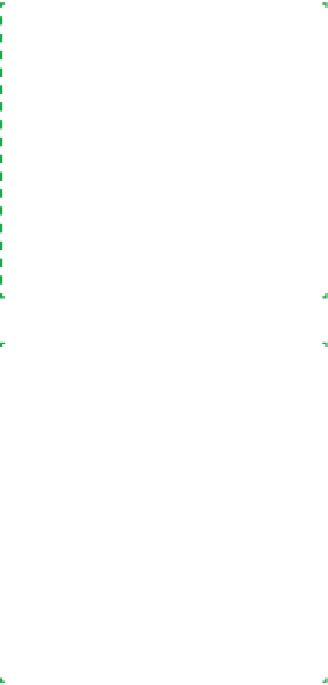Hardware Reference
In-Depth Information
Problem: When you apply power, nothing happens.
• Verify that the power cable is connected to the PC and to the wall recep-
tacle, and that the wall receptacle has power. Don't assume. We have seen
receptacles in which one half worked and the other didn't. Use a lamp or
other appliance to verify that the receptacle to which you connect the PC
actually has power. If the power supply has its own power switch, make
sure that switch is turned to the “On” or “1” position. If your local mains
voltage is 110/115/120V, verify that the power supply voltage selector
switch, if present, is not set for 220/230/240V. (If you need to move this
switch, disconnect power before doing so.)
•
If you are using an outlet strip or UPS, make sure that its switch (if
equipped) is on and that the circuit breaker or fuse hasn't blown.
•
If you installed a video adapter, pop the lid and verify that the adapter is
fully seated in its slot. Even if you were sure it was seated fully initially—
and even if you thought it snapped into place—the adapter may still not
be properly seated. Remove the card and reinstall it, making sure it seats
completely. If the motherboard has a retention mechanism, make sure
the notch on the video card fully engages the retention mechanism. Ironi-
cally, one of the most common reasons for a loose video card is that the
screw used to secure it to the chassis torques the card, pulling it partially
out of its slot. This problem is rare with high-quality cases and video cards
but is quite common with cheap components.
Swapping Power Supplies
If you have a spare power supply—
or can borrow one temporarily from
another system—you might as well
try it as long as you have the cables
disconnected. A new power supply
being DOA is fairly rare, at least
among good brands, but as long as
you have the original disconnected,
it's not much trouble to try a differ-
ent one.
• Verify that the 20- or 24-pin main ATX power cable and the 4-pin ATX12V
(or 8-pin EPS12V) power cable are securely connected to the motherboard
and that all pins are making contact. If necessary, remove the cables and
reconnect them. Make sure the latch on each cable plug snaps into place
on the motherboard jack. Also, if your video adapter requires supplemen-
tal power, make sure the appropriate power cable is connected to it.
• Verify that the front-panel power switch cable is connected properly to
the front-panel connector block. Check the silkscreen label on the mother-
board and the motherboard manual to verify that you are connecting the
cable to the right set of pins. Very rarely, you may encounter a defective
power switch. You can eliminate this possibility by temporarily connect-
ing the front-panel reset switch cable to the power switch pins on the
front-panel connector block. (Both are merely momentary on switches, so
they can be used interchangeably.) Alternatively, you can carefully use a
small flat-blade screwdriver to short the power switch pins on the front-
panel connector block momentarily. If the system starts with either of
these methods, the problem is the case power switch.
Brian Bilbrey Comments
I keep a spare, high-quality, decent-
capacity power supply on hand,
awaiting the day the unit in the sys-
tem dies. It would have been handy
a couple of months ago if I found I'd
replaced that spare the last time I
had to use it. The computer stayed
offline until I bought a power supply
at a local big-box store, for consider-
ably more money than I'd have paid
if I'd ordered that spare online, before
I needed it. Sigh.
• Start eliminating less likely possibilities, the most common of which is a
well-concealed short circuit. Begin by disconnecting the power and data
cables from the hard, optical, and floppy drives, one at a time. After you
disconnect each, try starting the system. If the system starts, the drive you
just disconnected is the problem. The drive itself may be defective, but it's
far more likely that the cable is defective or was improperly connected.
Replace the data cable, and connect the drive to a different power supply
cable.