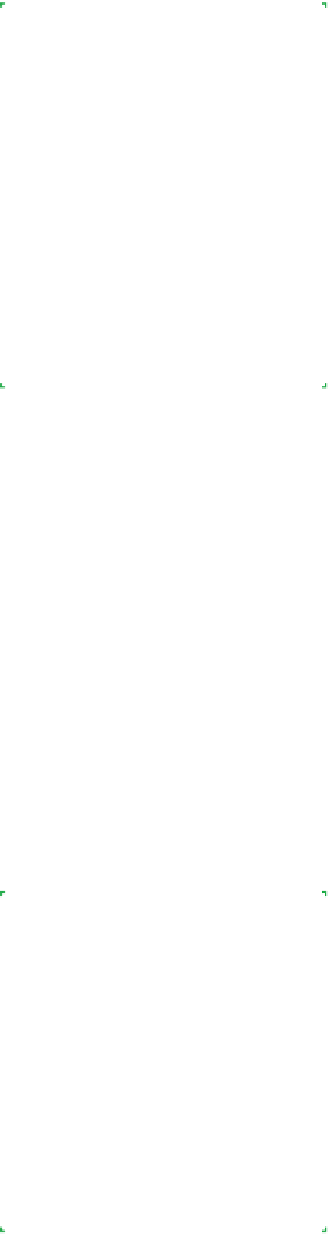Hardware Reference
In-Depth Information
In addition to basic drivers, the driver CD may include supporting appli-
cations. For example, a video adapter CD may include a system tray ap-
plication for managing video properties, while a sound card may include
a bundled application for sound recording and editing. We generally use
the bundled driver CD for initial installation and then download and in-
stall any updated drivers available on the product website. Keep a copy
of the original driver CD and a CD-R with updated drivers in your toolkit.
Driver Education
Keep original driver CDs stored safely.
They may be more valuable than
you think. More than once, we've lost
track of original driver CDs, thinking
we could always just download the
latest driver from the manufacturer's
website. Alas, a company may go
out of business, or its website may
be down just when you desperately
need a driver. Worse still, some com-
panies may charge for drivers that
were originally freely downloadable.
That's one reason we don't buy HP
products.
Hard drive installation/diagnostic utility
We're always amazed that so few people use the installation and diag-
nostic software supplied with hard drives. Perhaps that's because many
people buy OEM hard drives, which include only the bare drive. Retail-
boxed drives invariably include a utilities CD. Most people ignore it, which
is a mistake.
Seagate, for example, provides DiscWizard installation software and
SeaTools diagnostic software. If you're building a system, you can use the
bootable floppy or bootable CD version of DiscWizard to partition, format,
and test the new drive automatically. If you're adding a drive, you can use
the Windows version of DiscWizard to install, prepare, and configure the
new drive automatically. You can configure the new drive as a secondary
drive, keeping the original drive as the boot drive. You can specify that the
new drive be the sole drive in the system, and DiscWizard will automati-
cally migrate your programs and data from the old drive. Finally, you can
choose to make the new drive the primary (boot) drive and make the old
drive the secondary drive. DiscWizard does all of this automatically, saving
you considerable manual effort.
Hard Drive Diagnostics
All hard drive makers provide installation and diagnostic utilities. If you buy an OEM
hard drive or lose the original CD, you can download the utilities from the manufac-
turer's website. For obvious reasons, many of these utilities work only if a hard drive
made by that manufacturer is installed.
Diagnostic utilities
Catch 22. Diagnostic utilities are of limited use in building a new system,
because if the PC works well enough to load and run them, you don't
need to diagnose it. Conversely, when you need to diagnose the PC, it's
not working well enough to run the diagnostic utility. Duh. (Diagnostic
utilities can be helpful on older systems, for example, to detect memory
problems or a failing hard drive.) The only diagnostic utility we use rou-
tinely when building systems is a Knoppix Live Linux CD (
http://www.
knoppix.com
). With Knoppix, you can boot and run Linux completely from
the CD, without writing anything to the hard drive. Knoppix has superb
hardware detection—better than Windows—and can be useful for diag-
nosing problems on a newly built system that refuses to load Windows.
Test Your Memory
Many system builders routinely run
a memory diagnostic to ensure the
system functions before installing
the operating system. One excellent
utility for this purpose is MEMTEST86
(
http://www.memtest86.com
). It's
free, self-boots from a floppy drive,
or can be run in DOS mode from an
optical boot disk. Best of all, it does
a great job of testing the otherwise
difficult-to-diagnose memory
subsystem.