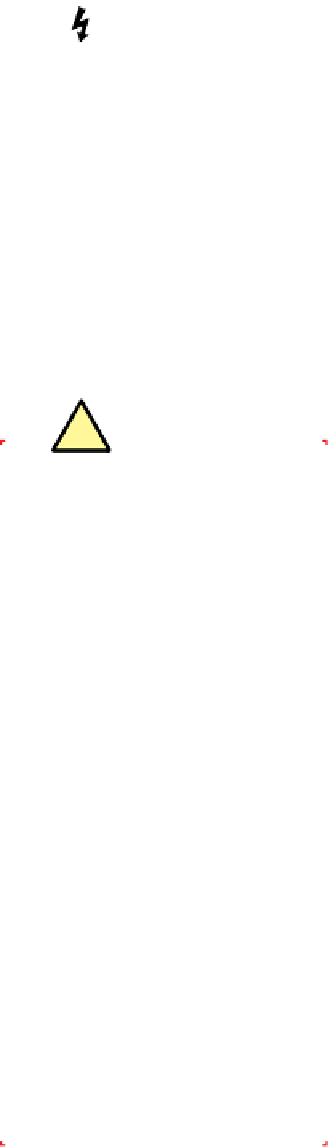Hardware Reference
In-Depth Information
ConnectingFront-PanelPortsandIndicators
With the case still on its side, it's now a good time to install the various front-
panel connectors. To begin, locate the front-panel audio cable in the bundle
of cables coiled up near the front of the case. This cable has two connectors,
one for AC'97 audio and the other for HD audio. Locate the front-panel audio
header-pin set in the back corner of the motherboard, which is keyed with a
missing pin that corresponds to a blocked hole on the HD audio cable. Orient
the HD audio cable connector properly relative to the header pins and press it
onto those pins, as shown in Figure 8-37.
Frying Peripherals
Years ago, we found out the hard
way that just because a front-panel
IEEE1394 cable connector fits an
IEEE1394 header-pin set doesn't
mean the connection is wired prop-
erly. We connected a camcorder to a
miswired front-panel IEEE1394 port
and promptly blew the circuitry on
the camcorder. That was an expen-
sive lesson, but one we'll never make
again.
In addition to the six rear-panel USB ports, the ASRock motherboard includes
two sets of USB header pins located near the front corner of the motherboard,
each of which provides two USB ports. Locate the front-panel USB cable and
route it to the USB header-pin set's location. Like the front-panel audio cable,
the USB cable and motherboard connector are keyed with a missing pin and
blocked hole. Orient the USB cable connector properly relative to the header-
pin set, and press the connector onto the header pins, as shown in Figure 8-38.
The Atlas 550 also provides a front-panel IEEE1394 (FireWire) port, but our
motherboard provides no connector for it. If your motherboard provides a set
of FireWire header pins, connect that cable to those pins, but first verify that
the pinouts on the cable connector and the header-pin set correspond prop-
erly. The motherboard manual and the case manual should both specify the
pinouts used; if these do not match exactly, re-pin the cable connector using
the instructions provided in the case manual.
We Hate It When That Happens...
The power LED connector on the
ASRock motherboard is two adjacent
header pins. The Atlas 550 Power LED
cable also uses two pins, but on a
three-pin connector, with the middle
position empty. This sort of mis-
match is pretty common, particularly
with the power LED and speaker
connectors.
Unfortunately, there's no convenient
way to solve the problem, unless the
motherboard provides both sorts
of connector (some do, but not this
one). We actually decided to leave
the power LED unconnected, because
our server will sit under Robert's desk,
where the power LED wouldn't be
visible anyway.
With all of the front-panel ports connected, it's time to connect the front-panel
switch and LED indicator cables. The two-pin switch connectors—the power
switch and reset switch—are not polarized. They can be connected either way
and will still work. Connect the reset switch and power switch by pressing their
connectors onto the proper pairs of header pins, as shown in Figure 8-39.
LED connectors are polarized. If you connect one backward, the LED won't
illuminate, but no damage is done. By convention, ground on these two pin
connectors is the side with the white or black wire, and positive (+) is the side
with a colored wire. Most motherboards have the proper polarity silkscreened
onto the board near the connection, but this ASRock motherboard does not.
Fortunately, the only LED cable we need to connect is the hard drive activity
indicator, visible in Figure 8-39 behind and to the right of the POWER SW con-
nector. That connector is oriented properly in the image, with the red wire
toward the USB connector to its right.
If you want your power LED to work,
you'll have to do some minor surgery.
Use your dykes or a sharp knife to cut
the three-pin power LED cable con-
nector in half, leaving you with each
of the two wires on separate con-
nectors, and then connect those two
wires individually to the appropriate
motherboard header pins.
With all of the front-panel cables connected, the next step is to connect the
SATA data cables to the motherboard SATA ports. The ASRock motherboard
provides four SATA ports, labeled SATAII_1 (Port 0) through SATAII_4 (Port 3).
We have three hard drives to connect, and it doesn't really matter which drive
we connect to which port. But we like to be as organized as possible, so by
habit we connect the first hard drive to Port 0, the second to Port 1, and so on.
To connect a SATA data cable, verify that the L-shaped key in the cable connec-
tor is oriented properly relative to the key in the motherboard SATA port, slide