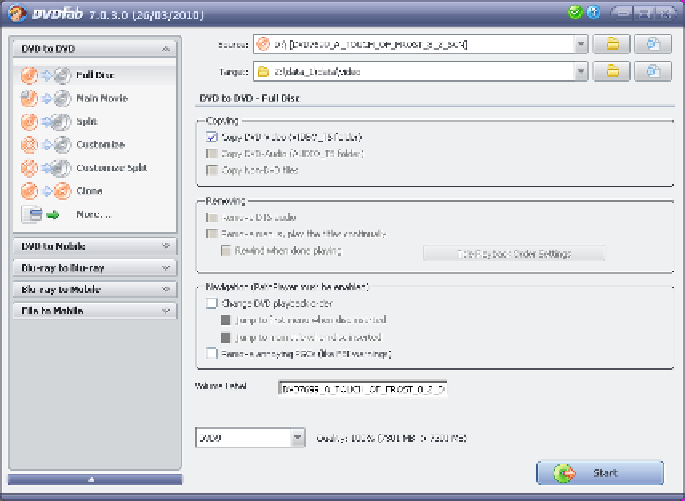Hardware Reference
In-Depth Information
comments audio track. You can also choose to replace some useless video
content (for example, coming attractions) with a simple placeholder image,
which frees up space for the content you want to keep.
To install DVD Shrink under Ubuntu Linux, you must first install WINE (Wine Is
Not an Emulator), a Linux package that allows many Windows programs to run
under Linux. To do so, open the Ubuntu Applications menu and choose Add/
Remove. In the Add/Remove Applications dialog, search for WINE. Mark the
checkbox and click the Apply Changes button.
We can't give you a URL to download DVD Shrink, but a quick Google search
will turn up numerous download sites. Save the installer executable to your
hard drive and double-click it to fire up the WINE installer. You can accept all
the WINE installer defaults, except that we recommend you set the Windows
type to Windows XP. When the installation finishes, you'll be prompted to re-
start your system (which actually does a virtual Windows restart rather than
restarting the Linux system). After the restart, DVD Shrink will appear in the
Applications
→
WINE
→
Programs submenu. If you requested it during installa-
tion, there'll also be a program icon on your desktop.
Although DVD Shrink works with nearly all DVD-Video discs, a few discs that
were created after the final release of DVD Shrink use altered copy-protection
methods that DVD Shrink can't handle. The usual symptom is a “disc read error”
message during the preliminary scan or the analysis pass. If that occurs, DVD
Shrink can't rip that DVD (although it can still be used to compress files ripped
by a more recent ripper). You'll need to rip the disc with a different ripper, such
as DVDFab, shown in Figure 6-70.
Figure 6-70.
The DVDFab main screen