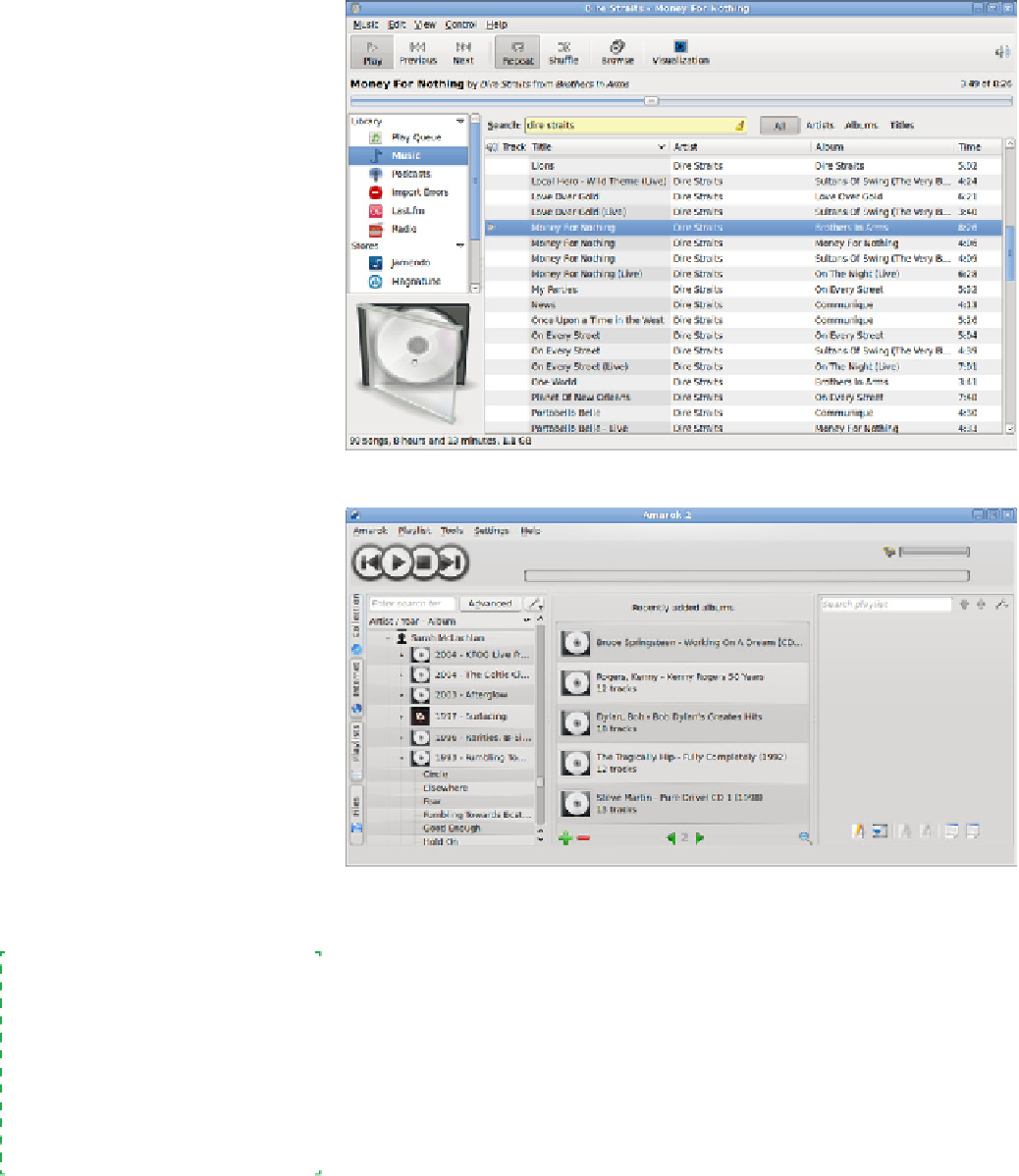Hardware Reference
In-Depth Information
Figure 6-66.
The Rhythmbox music player main screen
Figure 6-67.
The Amarok music player main screen
Once Amarok is installed, open the Settings menu and choose Configure Ama-
rok to display the Configure - Amarok dialog shown in Figure 6-68. Point Amarok
to your MP3 directory or directories, make any other changes you wish, apply
the changes, and dismiss the dialog.
Brian Bilbrey Comments
I especially like the time-killer that is
the Band/Artist Wikipedia entry in
the Amarok interface. Hours wasted,
filling the brain with facts only useful
if you're (a) on Jeopardy, and (b) get
lucky with the topic selections that
night.
Like Rhythmbox, Amarok automatically scans and indexes your music files.
Unlike Rhythmbox, Amarok takes a lonnnnngggg time to index a sizable col-
lection. When we started Amarok indexing our 125 GB MP3 directory, we fig-
ured it'd take maybe half an hour. Four hours later, it finally finished indexing,
having hammered the hard drive the whole time. Still, we think the additional
features of Amarok are worth waiting a few hours for.