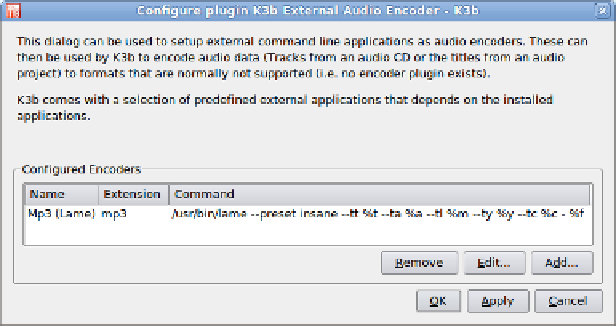Hardware Reference
In-Depth Information
Figure 6-65.
The External Audio Encoder dialog, where LAME is configured
MusicManagement
Rhythmbox Music Player
(default)
Amarok
(Ubuntu repositories)
If your CD collection is anything near the size of ours, you'll end up with an
MP3 directory that contains hundreds of subdirectories, which in turn contain
thousands to tens of thousands of MP3 files. Just double-clicking any of those
MP3 files will start it playing, but that's obviously not an ideal way to manage
your music collection. Fortunately, there are at least two good Linux applica-
tions available to manage your music files.
By default, Ubuntu installs the Rhythmbox music player, shown in Figure 6-66.
Rhythmbox is essentially a partial clone of the iTunes application, except that
it points to free music stores rather than the commercial Apple iTunes ser-
vice. Rhythmbox provides all of the basic music management/player features,
along with some nice extras such as smart playlists and the ability to burn a
playlist to CD. Rhythmbox is a bit light on features for our tastes, but it's ex-
tremely popular and may be all you need.
To start using Rhythmbox, open the Ubuntu Applications menu, choose
the Sound & Video submenu, and click Rhythmbox Music Player. Open the
Rhythmbox Edit menu, choose Preferences, point it to your MP3 directory, and
set up Rhythmbox the way you want it. It will scan and index your audio collec-
tion automatically, a process that took less than half an hour when run against
our 125 GB music directory. Once the indexing completes, you're ready to roll.
The other standout choice among Linux music managers is Amarok, shown
in Figure 6-67. Amarok supports every music management/player feature we
can imagine, and then some. It's not included in the standard Ubuntu distribu-
tion, so if you want to use it you'll have to add it manually. To do so, click the
Ubuntu Applications menu and choose Add/Remove. When the Add/Remove
Applications dialog appears, type “Amarok” in the search box. Mark the Ama-
rok checkbox, and click the Apply Changes button.