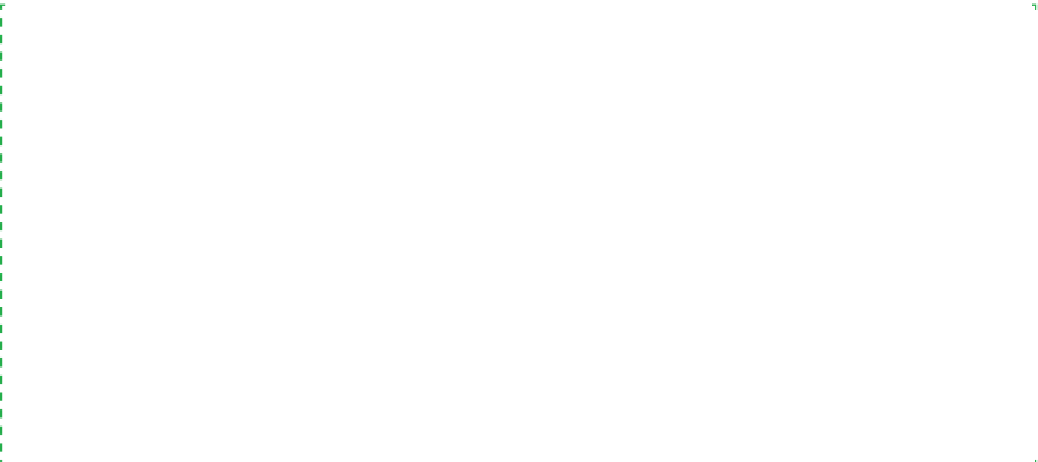Hardware Reference
In-Depth Information
Make sure you've set up the BIOS to boot from the optical drive, insert the disc
in the drive, start the system, and follow the prompts to install Ubuntu. (If dur-
ing installation you have no clue about which options to select, just accept the
defaults.) As soon as the installation is complete and the system reboots, click
the System menu, choose Update Manager, and allow Ubuntu to download
and install all updates.
The standard Ubuntu distribution includes by default most of the general-
purpose applications you might need—things like OpenOffice.org for word
processing and spreadsheets, Firefox for web browsing, and so on. But there's
tons more stuff available, and all at no cost. Anything we might need for our
media center system is available for Linux. Those Linux applications are usually
at least as capable as similar apps available for Windows, and often more so.
Windows users are invariably surprised when they see how easy it is to in-
stall Linux apps. In Ubuntu, you can simply click Add/Remove from the Ap-
plications menu, select the application or applications you want to install,
and click Apply Changes. Linux automatically downloads and installs the new
application(s). If a new application requires supporting files that aren't already
installed on your system, those additional files are automatically downloaded
and installed as well. Figure 6-63 shows the Ubuntu Add/Remove dialog just
after we installed LAME (the consensus best MP3 encoder), which is included
in the Ubuntu Restricted Extras package.
Mythbuntu for TV Recording
If you did install a TV tuner card or cards in your media center
system, you can make things a lot easier by installing Myth-
buntu (
http://mythbuntu.org
)
rather than the standard Ubuntu
distribution. Mythbuntu is a modified version of Ubuntu
that has MythTV preinstalled and preconfigured. By default,
Mythbuntu uses the minimalist XFCE user interface and does
not install the general-purpose applications that are bundled
with the Ubuntu distribution, but Mythbuntu is actually Ubuntu
under the hood. You can have the capabilities of both Ubuntu
and Mythbuntu simply by installing Mythbuntu and then using
the Control Centre to install the ubuntu-desktop package and
any other packages you need.
If you do decide to install Mythbuntu for PVR functions, we
strongly recommend you check their supported hardware list
and hew rigorously to it. During a back-channel conversation
between Robert and our tech reviewers, Ron Morse—who's for-
gotten more about Linux than Robert ever learned—commented
that, despite playing with it extensively, he'd never been able
to get Mythbuntu to work. Robert replied that he'd installed
Mythbuntu (and earlier versions of MythPC) on several systems,
as far back as 2004, and had never had a problem getting it to
work.
The reason for that difference became clear as the conversation
continued: Robert had used only the exact components that
appeared on the supported hardware list. Ron had tried to use
some components that were very similar to supported compo-
nents (e.g., a different model of tuner card, but one based on
the same chipset as a supported tuner card). Close doesn't cut
it with Mythbuntu. If you're going to try it, do it right. Make sure
every component you use is explicitly listed as supported.
Or, as Ron suggests, install a version of Windows 7 that includes
Media Center and have done with it.