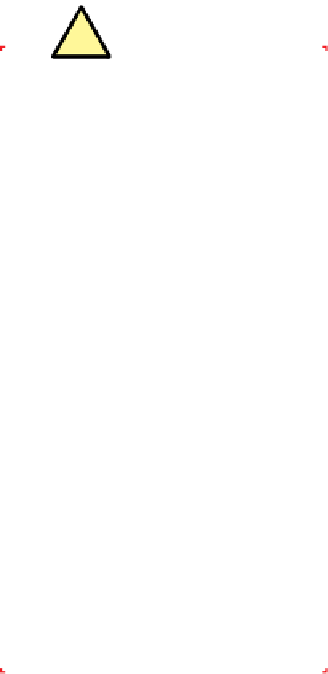Hardware Reference
In-Depth Information
InstallingthePowerSupply
The next step is to install the power supply. We used an oversized Antec CPX form
factor power supply. If you're using the Antec DF-85 case but with a standard ATX
power supply, disregard the steps in this section that describe removing the ATX
adapter plate.
Better Safe Than Toasted
Before you do anything else, check
the back of the power supply to see
if it has an input voltage switch.
Autosensing power supplies (like the
Antec CP-850 we used) automati-
cally detect the input voltage and set
themselves for 120V or 240V opera-
tion. Other power supplies must be
set manually for the correct input
voltage. If you see a voltage switch,
make sure it's set for the correct
voltage.
If you connect a power supply set for
240V to a 120V receptacle, no harm is
done. The PC components will receive
only half the voltage they require,
and the system won't boot. But if you
connect a power supply set for 120V
to a 240V receptacle, the PC compo-
nents will receive twice the voltage
they're designed to use. If you power
up the system, that overvoltage will
destroy it instantly in clouds of smoke
and showers of sparks.
To begin, remove the ATX adapter plate by removing the four screws that se-
cure it, as shown in Figure 5-15.
Once you've removed the four screws, press in on the adapter plate until it
releases and lift it free of the case, as shown in Figure 5-16.
Do not discard the ATX adapter plate. If you ever need to replace the power
supply with an ATX unit, you'll need the adapter plate. We recommend taping
the four screws to the adapter plate, as shown in Figure 5-17, and taping the
adapter plate itself to the top of the power supply. The power supply will be-
come warm while running, so we recommend using a heat-resistant tape. (We
later replaced the transparent tape shown in Figure 5-17 with heat-resistant
duct tape.) Tape the plate securely to prevent vibration.
The Antec CP-850 is a modular power supply. The following cables are perma-
nently connected to the power supply:
• 1 24-pin (20+4) main ATX power cable
• 1 four-pin ATX12V (CPU) power cable
• 1 eight-pin EPS12V (CPU) power cable
• 2 eight-pin (6+2) PCI Express power cables
• 1 3xMolex + 1xFloppy drive power cable
• 1 3xSATA drive power cable
You can also connect up to four optional cables to the four jacks on the power
supply. The six optional cables included with the power supply are:
• 2 six-pin single PCI Express power cables
Square Hole, Round Peg
The two black jacks accept only
six-pin drive power cables. The two
red jacks accept either six-pin drive
power cables or eight-pin PCI Express
power cables. If you connect a six-pin
drive power cable to a red jack, note
that the plug and jack are keyed by
square and rounded holes. Make sure
the keying aligns properly and then
press the plug into the jack. After you
insert the plug, verify that the latch
on the plug snaps over the tab on the
jack to secure the cable.
• 2 3xMolex drive power cables
• 2 3xSATA drive power cables
This modularity allows you to connect only the cables you need, avoiding a
tangle of unused cables, and also allows you to mix and match cables. For
example, if (as in our system) you plan to install many hard drives but have no
need of extra PCI Express power cables for multiple high-end video adapters,
you can use all four of the available jacks to connect SATA drive power cables.
(Only two such cables are included, but more can be purchased separately
from Antec.)
Choose the optional power cables you need, and press the plug on each cable
into one of the jacks on the power supply, as shown in Figure 5-18.
Once you've connected the optional cables you need, slide the power supply
into the case, as shown in Figure 5-19.