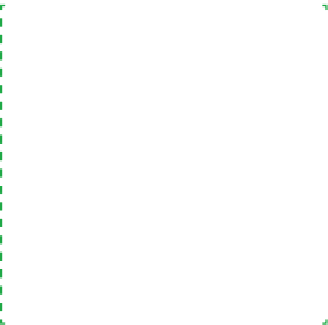Hardware Reference
In-Depth Information
FinalAssemblySteps
Congratulations! You're almost ready to put the side panels back on the case
and declare the system finished.
Before you do that, take a few minutes to double-check everything. Verify that
all cables are connected properly, that all drives are secured, and that there's
nothing loose inside the case. If your power supply is not autosensing, check
one last time to verify that it is set to the correct input voltage. It's a good idea to
pick up the system and tilt it gently from side to side to make sure there are no
loose screws or other items that could cause a short. Use the following checklist:
Power supply set to proper input voltage (if applicable)
No loose tools or screws (shake the case gently)
CPU cooler properly mounted; CPU fan connected
Memory modules fully seated and latched
Front-panel switch and indicator cables connected properly
Front-panel I/O cables connected properly
Hard drive data cable(s) connected to drive(s) and motherboard
Hard drive power cable(s) connected
Optical drive data cable connected to drive and motherboard
Optical drive power cable connected
All drives secured to drive bay or chassis, as applicable
Expansion card(s) (if any) fully seated and secured to chassis
Main ATX power cable and ATX12V power cable connected
Top and rear case fans connected
All cables dressed and tucked
Once you're certain that all is as it should be, it's time for the smoke test. Leave
the cover off for now. Connect the power cable to the wall receptacle and then
to the system unit. Unlike many power supplies, the Antec unit has a separate
rocker switch on the back that controls power to the power supply. By default,
it's in the “0” or off position, which means the power supply is not receiving
power from the wall receptacle. Move that switch to the “1” or on position.
Press the main power button on the front of the case, and the system should
start up. Check to make sure that all fans are spinning. You should also hear
the hard drive spin up. At that point, everything should be working properly.
False Starts
When you turn on the rear power
switch, the system will come to life
momentarily and then die. That's
normal behavior. When the power
supply receives power, it begins to
start up. It quickly notices that the
motherboard hasn't told it to start,
though, so it shuts down again. All
you need to do is press the front-
panel power switch and the system
will start normally.
At this point, the system is ready to roll. Turn it off, replace the side panels, and
strip off any remaining protective plastic film. Move the system to where you
plan to use it, connect the display and other external peripherals, fire it up,
install your operating system and applications, and restore your data to the
new system.