Hardware Reference
In-Depth Information
The parts bag includes special screws designed to mount hard drives in this
bay. These screws (two of them fully visible in Figure 3-8) are threaded for
only part of their length. The unthreaded portion is supported by the silicone
grommet, which isolates the drives to reduce noise and vibration. Insert four
of these screws, two per side, and tighten them finger-tight plus a quarter turn
or so. Do not overtighten the screws, or you'll eliminate the benefits of the
grommets.
If you have more than one hard drive to install, repeat these steps for the other
drives. If you're installing two drives, leave at least one unoccupied mounting
slot between them to improve ventilation.
After you install the hard drive or drives in the bay, slide the drive bay back into
position, as shown in Figure 3-9. Make sure the locking tabs and slots on the
two drive bays latch into position as you slide the bay into place. Also note the
slot on the center-front edge of the drive bay (visible at the bottom of Figure
3-9), which mates with a corresponding metal tab on the chassis.
Once the drive bay is correctly positioned, maintain slight pressure on it toward
the front of the case to force the side screw holes into alignment. Reinsert and
tighten the screw that secures the internal 3.5” drive bay to the 5.25” drive bay
above it. Then reinstall the two screws that secure the bottom of the internal
3.5” drive bay to the chassis.
Figure 3-9.
Slide the internal drive bay back
into place and secure it with the three
screws you removed earlier
The next step is to install the optical drive. To begin, use your fingers from in-
side the case to press outward on the top plastic bezel cover until it snaps free,
as shown in Figure 3-10.
If you have a second 5.25” device to install (such as the Antec Easy SATA hard
drive docking station), you'll need to prepare a second 5.25” drive bay. To do
so, use a screwdriver to twist the metal RF shield (behind the plastic bezel cov-
er) back and forth until it snaps free.
Sharp Edges
Be careful when removing the metal
RF shield, and be careful working in
that drive bay later. Snapping the
metal RF shield free leaves a sharp
burr on the top edge of the remain-
ing RF shield.
Using both thumbs, slide the optical drive into the drive bay, as shown in Fig-
ure 3-11. If it binds, pull the drive out slightly and reseat it. Press the drive bezel
flush with the case bezel.
Figure 3-10.
Working from inside the case, press the top plastic
drive bay bezel until it snaps out
Figure 3-11.
Slide the optical drive into the drive bay until its bezel
is flush with the case bezel