Graphics Programs Reference
In-Depth Information
This disables the V-Ray Sun & Sky lighting elements in the scene, while still leaving
us with the V-Ray sky rendered as a visual backdrop by virtue of the fact that it is still
applied as a map in the
Reflection/refraction (background)
option.
Tip
This handy ability to separate the lighting and background elements of an envir-
onment in the scene means that we can go ahead and use a completely different
image (such as an HDRI ) for the background and/or reflections in our renders
while still making use of the V-Ray Sun & Sky to take care of lighting, or vice
versa, if we so desired.
In fact, while we have the option editor open, we might as well turn the GI systems
off for now as we are only interested (at this moment in time) in creating the direct
light contribution coming from the Sun. To do this, perform the following steps:
1. Open up the
Indirect Illumination
rollout.
2. Uncheck the
On
box found in the top-right corner.
If we now hit the render button up on the V-Ray toolbar, we can see that our scene
is in total darkness, which of course is the perfect point from which to begin crafting
the lighting solution we want.
Note
In V-Ray for SketchUp, the V-Ray Sun is not an actual light object as it is in other
V-Ray versions such as for 3ds Max and Maya, but rather exists only as a part
of the TexSky map control set. For the sake of accuracy and continuity, however,
I will continue to refer to it as a separate entity called the V-Ray Sun. This is en-
tirely appropriate, as the V-Ray Sun can be set up in SketchUp to function as a
solitary light source if we should need it to be.
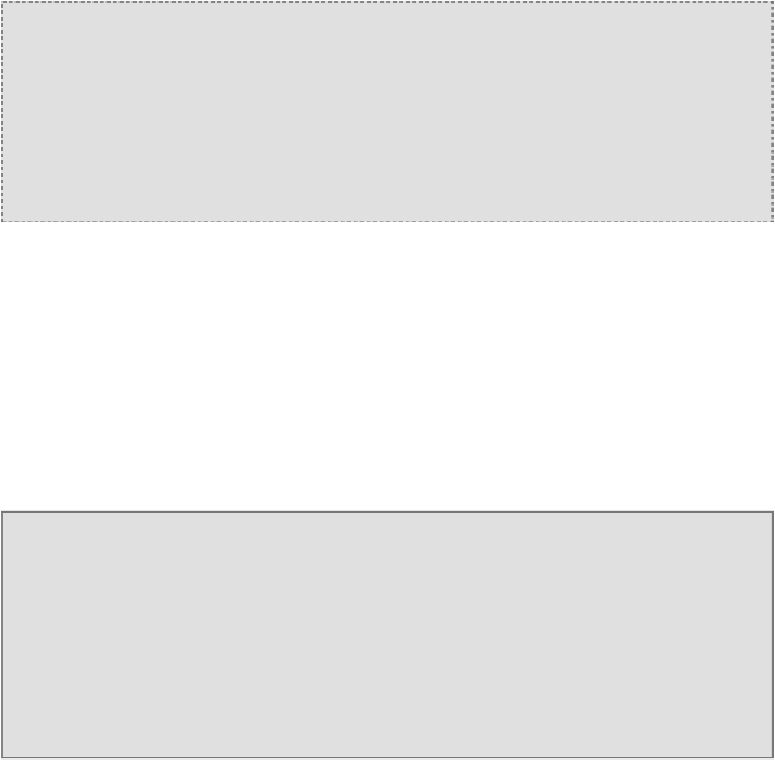
Search WWH ::

Custom Search