Graphics Programs Reference
In-Depth Information
To demonstrate just how much this will affect our images, let's use SketchUp's view-
port
Zoom
tool to see for ourselves the different look we get when making use of the
two focal lengths seen in the diagram.
To do that, let's perform the following steps:
1. Click to select the
Zoom
tool from the SketchUp toolbar and notice the feed-
back that you get from the readout down in the bottom-right corner of the in-
terface.
Note
Depending on how you have SketchUp set up, this will be showing you
either an FOV read out set at 39.60 degrees or a focal length value of
50mm.
2. To see how the two focal lengths alter composition and framing, simply type
in a value of
200
using your keyboard followed by
mm
to ensure that you are
getting a read out in millimeters and then hit the
Enter
or
return
key.
What we see now is a drastically altered view of the environment that has a com-
pletely different compositional feel to it. It seems as though our camera has moved
forward in the scene and pushed right up close to the display case on the right. We
know, however, that the camera has remained in exactly the same position while us-
ing both of these very different focal length values.
The important thing to note here of course is the fact that focal length changes can
dramatically alter the perception of depth or space in a scene. At 50 mm, our space
feels fairly open with plenty of room to move around, whereas the 200 mm setting
closes the space down quite dramatically, making the distance between objects in
the room look and feel much more compressed.
Unlike our choice of pixel resolution though, the focal lengths we use for our different
renders will more than likely vary even between renders taken inside the same en-
vironment. The question of just what it is that we are trying to accomplish with a giv-
en shot will always need to be given serious consideration in order to make such
choices wisely.
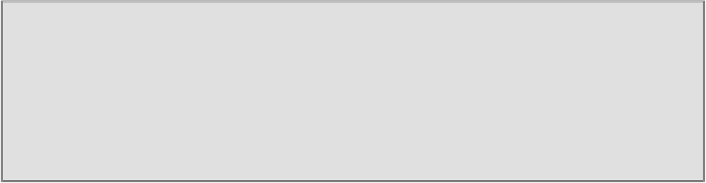
Search WWH ::

Custom Search