Graphics Programs Reference
In-Depth Information
Note
I have chosen to use the V-Ray Material in this instance as it is highly un-
likely that we will want to add any kind of bump or displacement map to
our chrome-like finish.
2. Right-click on the new material and rename it
Barrier_Chrome
.
3. In the
Diffuse
controls, click on the color swatch and set HSV values of
0
,
0
,
and
0
.
4. In the
Reflection
controls, click on the reflection color swatch and set HSV
values of
0
,
0
, and
225
, and then in the
Refl. glossiness
controls, set the
value to
0.98
.
Note
While we tend to think of chrome as a totally reflective material, only the
most expensively manufactured versions could claim to come anything
close to being completely reflective. Most of what we think of as highly
reflective chrome (if you look carefully that is) has a noticeable blur in the
reflections. This is what we are simulating here by lowering the reflection
value and adding a slightly lowered level of glossiness to add just a touch
of breakup.
5. In the
Skirting and Barrier Up Close
scene tab, double-click on one of the
barrier groups to open it up and then use either the
Ctrl
+
A
keys or the
Select All
command from the
Edit
menu to select all of the pieces in the
group.
6. Next, right-click on the
Barrier_Chrome
material in the editor and choose
the
Apply Material to Selection
option from the list.
7. Finally, repeat the process for the second barrier group.
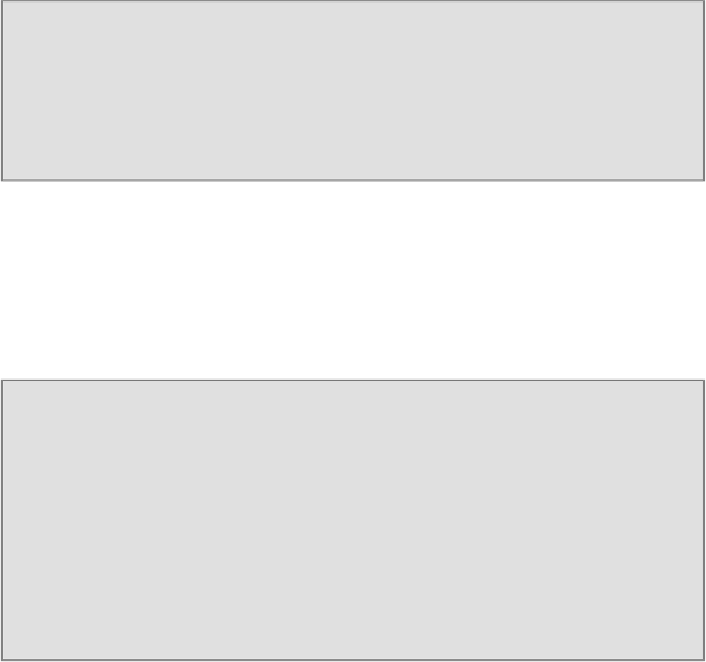
Search WWH ::

Custom Search