Graphics Programs Reference
In-Depth Information
Once again, we will want to test the results we are getting from the IES file and the
positioning of the light, so let's click on the
POV Shot - Main Gallery
scene tab to
get our render view back, hiding the down lights again if we want to, and then going
up to the V-Ray toolbar, let's click on the
Render
button.
As you can see in the screenshot, with our current settings, this is a small (from this
view) and yet fairly interesting looking spread of light.
As the geometry for the light fixture is clearly split into two compartments, we will
need to create a copy of the light to sit in the second section as well as then replicat-
ing both lights so that each of the
Up Lighter
fixtures has a pair of IES light objects
associated with it.
This of course means turning our light into a component, although before we go
ahead and do that, we will want to make sure that any final tweaks have all been
applied to the light. As we will more than likely want the same, or at least a similar,
warm color as our down lights, let's continue by performing the following steps:
1. Right-click on the light object itself, and then from the menu list, select the
V-Ray for Sketchup
option.
2. From the flyout, select
Edit light
, and in the
Light Editor
, click on the
Filter
Color
option in the
Intensity
section.
3. In this instance, let's alter the HSV color settings to make the lamps resemble
a 4500 Kelvin light source. This means using the settings:
Hue
as
20
,
Sat
as
69
,
and
Val
as
255
.
4. Click on
OK
to exit
V-Ray light editor
.
It's time then to replicate our lights. Again if you want to go ahead and do that in this
scene, please feel free; but for the sake of speed, we will go ahead and open up
Night_Time_Interior_04.skp
from the
Exercise files
folder.
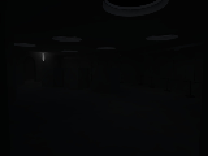
Search WWH ::

Custom Search