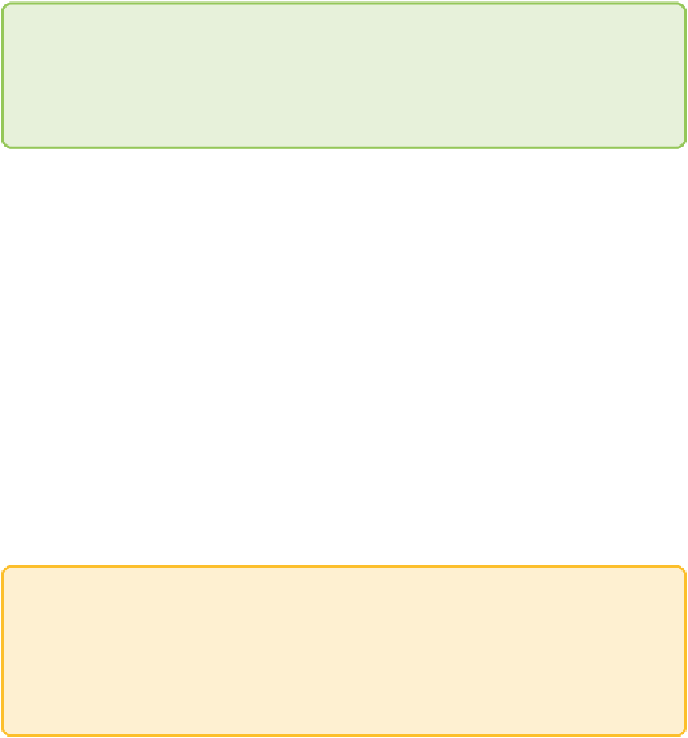Graphics Reference
In-Depth Information
Like grapes on a vine, elements form a distinguishable cluster if collectively
they are relatively near each other.
It is easiest to understand clusters if they are visualized spatially.
Fortunately, graph layouts that are particularly good at isolating clusters
are available. In a sense, all graph layouts cluster linked nodes together,
because one of the primary goals is to provide optimal clarity by minimizing
crossover and overlap. However, some layouts do a better job of detangling
hairballs than others. One of these is OpenOrd.
Note
OpenOrdLayout is a Gephi plug-in that doesn't come with the base
software download, so if you haven't already installed it, go to the Tools
menu, select Plug-ins, and look for it in the list of Available Plug-ins.
SelectOpenOrdintheLayoutpaneoftheOverviewtaskmode.Aswithother
Gephi layouts, highly technical options for fine-tuning are available, but in
most cases, the default settings are effective. Click Run to watch OpenOrd
animate through several layout stages and complete. If the graph is now
spread a little too thin relative the size of nodes, fine-tune it by running
Force Atlas 2 for two or three seconds and then stop it.
Force-directed algorithms like Force Atlas 2 use repelling forces between
nodes and attracting forces along links to iteratively propel nodes into
optimal positions. While they are computationally expensive and often have
troubledisentangling“knotted”graphs,theycanbeidealforrefininglayouts
onceafaster,moreaggressivealgorithmlikeOpenOrdisusedtounbindand
isolate clusters.
Once a satisfactory layout is achieved, switch to Preview task mode, change
the edge opacity to 20 percent, and click the Refresh button to update the
visualization.
Tip
When working with a large graph in Gephi, you will need to make
regular use of the higher-quality rendering and link opacity control
provided by the Preview task mode to get a good look at what you have
so far.