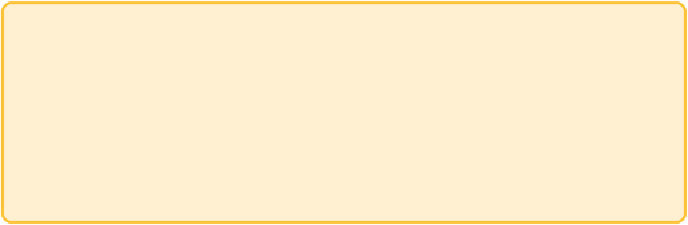Graphics Reference
In-Depth Information
represented as unique nodes, and the common connection is now visually
explicit.
Tip
If your graph software allows only one or two edges between nodes, you
must transform multiple edges into nodes or otherwise summarize
multiple edges together. Cytoscape allows many edges between nodes
and was used in the first set of DiCaprio graphs. Gephi allows only one
edge (or two directed edges) between nodes and was used in
Figure
9-13
.
Note the example shown in
Figure 9-13
was created using Gephi. You can
extract an ego network in Gephi by following these steps:
1. Use the Ego Network Filter, available in the Filter panel under the
Topology folder.
2. Set the filter to the node ID of interest (for example, Leonardo
DiCaprio) and Depth to the distance of interest (for this example, Depth
was set to 2).
3. Click the Filter button to apply the filter.
4. Right-click one of the nodes and select Copy to…New Workspace.
Summary
You can use many types of connections to join networks together.
Representing these many connections can be a challenge, and the solution
depends on the objective of the analysis.
You may have scenarios in which you must see those many links between
nodes, particularly in applications such as fraud or network analysis, where
the objective is to sift through and identify anomalies or identify specific
linkages. Working with different link types can also reveal different
subgroups within the graph. (This theme is addressed in more detail in
Chapter 11, “Communities.”)
Furthermore, links can be transformed and represented as nodes in a
bipartitegraph,whichoffersaddedflexibility,andcanrevealdifferentvisual
patterns when combined with filtering.