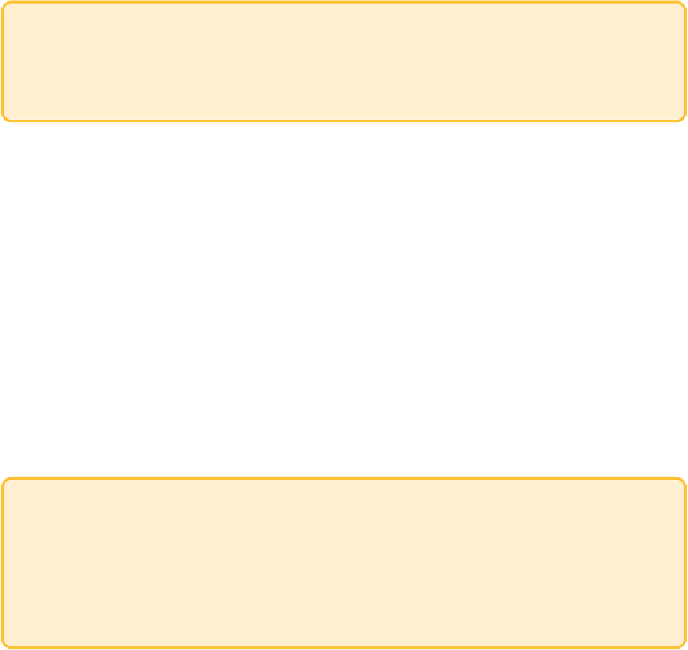Graphics Reference
In-Depth Information
any change made in preview mode requires you to explicitly click the
Refresh button to redraw the graph.
Tip
If you plan to explore a graph only interactively, you don't need preview
mode.
Note that each mode provides inconsistent features and different defaults
(atleast,asofthiswriting),particularlywithrespecttovisualattributessuch
as the following:
•
Sizes
—The size of edge width, node labels, and nodes may be different
than the preview and may need to be scaled.
•
Colors
—Color may appear slightly different in overview mode versus
preview mode. For example, edge colors appear darker in overview than
preview. Nodes in overview are outlined in a dark version of the node
color, but this not available in the preview mode.
•
Curved links
—These are available only in preview mode.
•
Labels
—In overview mode, only labels above a particular size will
appear, whereas in preview mode all labels are shown.
Tip
If you want high-quality output of the scene, use the preview mode and
export as PDF or SVG files. Toggle back and forth between overview
and preview modes to check what it looks like, rather than trying to get
it perfect in overview mode first.
Caveats
Gephi is powerful but quirky. Although it can generate great-looking graphs
and provide a good experience while you are interacting with the layout, it
can be frustrating during other tasks.
Data
Gephi offers a fairly wide variety of data import and export formats. You
can use it to convert graph data from one file format to another. However, it
does not support every feature in every file format. For data import, it also