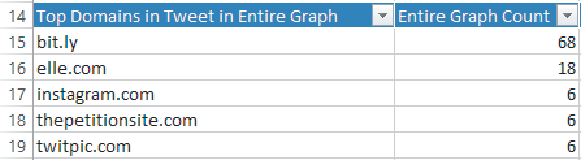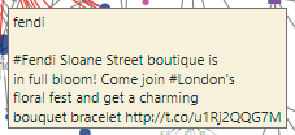Graphics Reference
In-Depth Information
Figure 7-11:
NodeXL provides functionality to extract top domains,
words, hashtags, and URLs in tweet data.
Big Tooltips
Clicking a node in NodeXL automatically scrolls Excel to the corresponding
row in the spreadsheet. But even faster, NodeXL provides tooltips as you
move across any node so you don't have to scroll around in the spreadsheet.
By default, the tooltips include useful information beyond the label. For
example, as shown in
Figure 7-12
,
with Twitter data, the tooltip includes the
most recent tweet. Because the data that appears in the tooltips is simply a
column, different data can be shown in the tooltip via formulas.
Figure 7-12:
You can access the text data associated with a node easily via
tooltips.
Images
NodeXL also provides the capability to specify a unique image
per each
node.
With social data, this means that user images can be added. These
images can be automatically added when importing social data such as
Twitter searches. The image URL is placed in the Image File column on the
Vertices
worksheet. Note that you must set the node shape to Image in
order for the image to appear. Using labels and images in a brand network
provides a view of the brand ecosystem—that is, co-mentioned brands.
Figure 7-13
shows other Twitter users with many followers co-mentioned
with “fendi” (on a Sunday in May 2014).