Geography Reference
In-Depth Information
Recall that you previously made a folder connection to [___]IGIS-Arc\Villiage_Data. Remove that
folder connection (so you won't get confused and work on the wrong data set).
3.
Collapse the Catalog Tree as much as possible by clicking on all the “minus boxes.” Expand
Folder Connections, then select the folder connection you just made (with Village_Data)
and expand it as much as possible. Select Fire Hydrants. The Catalog Tree should look
something like Figure 1-24. If you see serious discrepancies, delete the folder Village_Data
from ___IGIS-Arc_
YourInitials
and try again. (Be careful not to remove the entire
folder ___IGIS-Arc_
YourInitials
because, if you do, your FastFactsFile will go away.)
FIGURE 1-24
4.
Select Fire_Hydrants. Click the Contents tab in the right pane. You now see references to
Fire_Hydrants in both panes.
As you determined earlier, Village_Data is a file folder. Within it is a File Geodatabase named
Water_Resources.gdb. Within Water_Resources.gdb is a Geodatabase Feature Dataset named Hydrants.
Within Hydrants is a File Geodatabase Feature Class named Fire_Hydrants consisting of 21 points that
represent the locations of the fire hydrants in the village. Explore Fire_Hydrants in the following steps.
5.
Select Fire_Hydrants in the left pane. In the right pane, you see the name and type of that
component (feature class). Because of settings you made earlier,
17
you also see its size
(in kilobytes) and the date it was last modified, (and you would see its geographic projection if
it had one). You also see a blank rectangular image. This will later become a miniature image
of the coverage called a thumbnail; you will create it shortly. See Figure 1-25. If you now select
the Preview tab at the top of the right pane, you will see an image showing the positions of
these hydrants. See Figure 1-26. This is hardly an exciting picture but there is a lesson here so
FIGURE 1-25
17
Repeat Step 6 in Exercise 1-4 if ArcCatalog Options have become unglued.

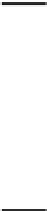







Search WWH ::

Custom Search