Geography Reference
In-Depth Information
River _________________________________________
Boat_SP83.shp _________________________________
COLE_DRG.tif ____________________________________
COLE_DOQ64.jpg _________________________________
COLE_TIN ______________________________________
Terrain_from_LiDAR.gdb _____________________________
KY_SP_North_NAD83 ____________________________
LIDAR Points ___________________________________
River_Bend_and_Water_Plant_Terrain ________________
Dismiss ArcCatalog.
Exercise 1-5 (Major Project)
Exploring Data with ArcCatalog—Fire Hydrants in a Village
Copying Data over to Your Personal Folder
As mentioned earlier, ArcCatalog serves as a sort of operating system for GIS data. One function of
an operating system is to make copies of folders and files. Important for avoiding catastrophes: When
working with GIS data in Esri formats you should
copy data sets using ArcCatalog—
never
use
Windows, UNIX, Linux, or any other primary operating system to copy data sets. You can, however, use the
computer's operating system to copy entire folders, provided that they encompass all related spatial data.
always
In using this text, you will use your working folder
___IGIS-Arc_
YourInitials
to do most of the exercises. The idea is to leave the [___]IGIS-Arc folder contents in pristine condition. So,
when you are going to work with the sample data from this textbook, you will usually copy over the data
sets to your personal folder: ___IGIS-Arc_
YourInitials
. We'll start with the Village Data.
1.
Start ArcCatalog. Expand [___]. Expand IGIS-Arc. Select Village_Data. Right-click on the
selection and pick Copy. Select
___IGIS-Arc_
YourInitials
Right-click on the selection and pick Paste.
2.
Make a folder connection with
___IGIS-Arc_
YourInitials\Village_Data

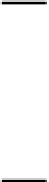






Search WWH ::

Custom Search