Geography Reference
In-Depth Information
FIGURE 1-20
The Toolbars and the Status Bar
12.
Under View, turn off the Status Bar. The information bar at the bottom of the window
disappears.
13.
Turn the Status Bar back on so that messages are displayed at the bottom of the window.
To see how the Status Bar shows information, find a red icon that looks like a tool chest on
the Standard toolbar. Move the mouse cursor pointer over it. What happens now depends on
what version of ArcGIS Desktop you are running. In Version 10.0 of the software the Status
Bar should read Opens the ArcToolbox window so you can access geoprocessing tools and
toolboxes. A label (called a ToolTip) identifying the tool as the ArcToolbox Window will appear
next to the cursor.
14
In version 10.1 and later, the status bar does not indicate ArcToolbox,
but a more extensive explanation appears in the ToolTip. In version 10.1 you can press F1
for more explanation. Also experiment by clicking some files and folders in the Catalog Tree
and observing the Status Bar. In particular, look at the Status Bar as you select [___]IGIS-Arc.
Expand that entry. Select Village_Data. Expand. Select Water_Resources.gdb. Expand. Select
14
Provided ToolTips is set to on. To control this: Choose Customize > Toolbars > Customize… > Options (tab) > Show
ToolTips On Toolbars (make sure box is checked).
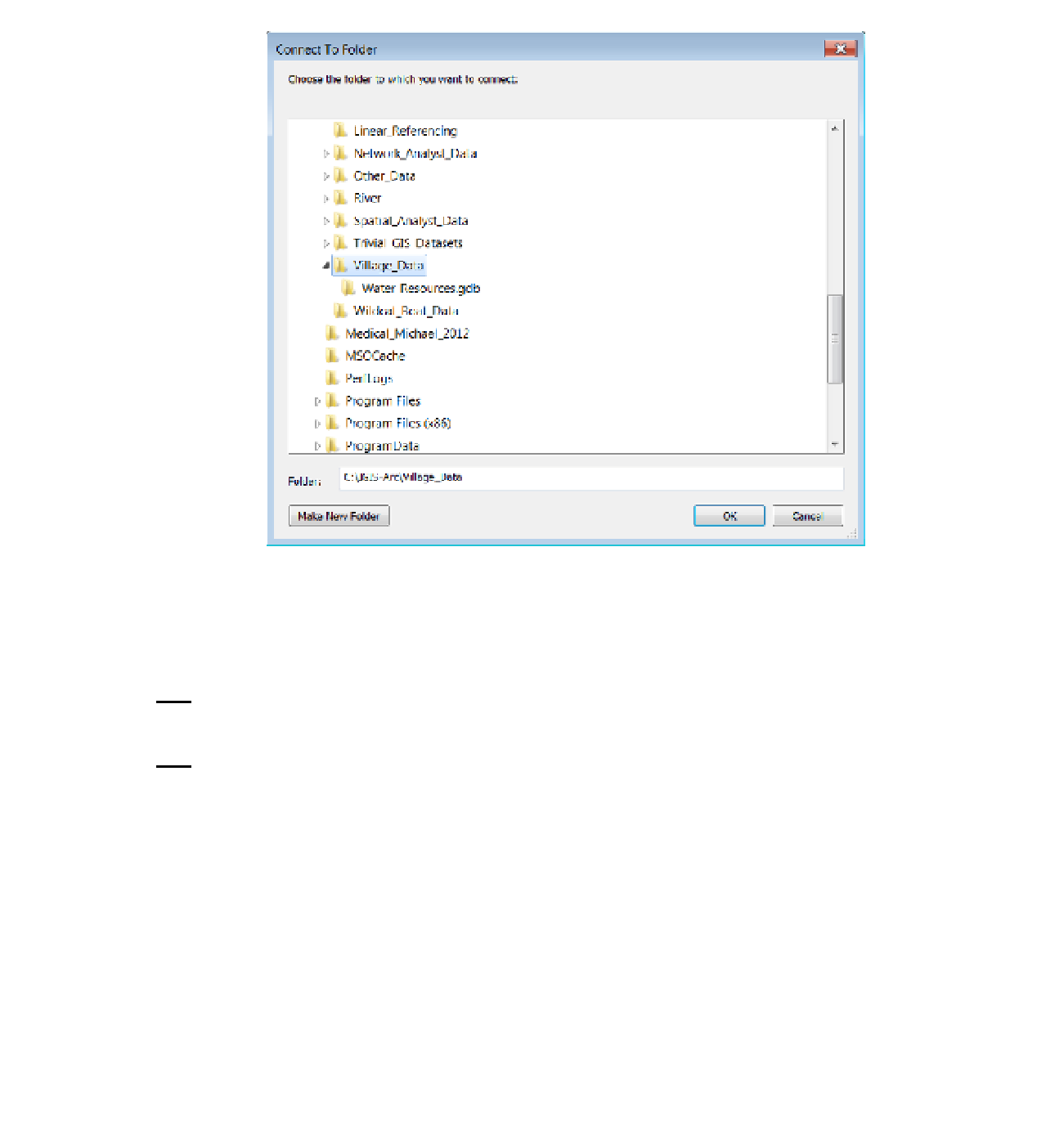





Search WWH ::

Custom Search