Geography Reference
In-Depth Information
27.
On the Network Analyst Window make sure the drop-down menu is set to Closest Facility. Right-
click the text Closest Facility and click Properties to bring up a Layer Properties window. Select
the Analysis Settings tab. Make the Impedance Minutes. Under Facilities To Find, change the
number to 3. Travel From should be set at Facility To Incident. Restrictions should be set to
respect Oneway streets. Click Apply, then OK.
28.
Click Incidents (0). Click on the Create Network Location Tool button on the Network Analyst
toolbar. Move the cursor onto the map.
Pretend that this cursor, rather than being pushed around by your mouse, is directed by an
automatic signal coming from a vehicle whose airbag has just deployed. The car knows where
it is because it has an onboard GPS receiver. That location is identified with a marker. Figure
9-21 shows the location with a dark, solid dot.
29.
Click on the map at approximately the location shown by the dot. Click Routes (0). Click Solve.
The path from the three closest hospitals to the accident should appear. Also, the names of
those hospitals will show up if you expand Routes (3).
30.
Click on one of the hospital names under Routes (3). One path will be selected. Press the
Directions button. How long will it take an ambulance to reach the scene of the accident?
________. How about for the other two hospitals? ________. ________.
Allocating Territories to Facilities
Assume that you want to do an analysis of how well fire stations can respond. Perhaps a new standard is
proposed that every point in the downtown area of the city should be reachable within 1.5 minutes from
some fire station.
31.
In the T/C, under Layers, remove all layers except Streets, Streets_ND_Junctions, and Streets_
nd. Add as data Fire_Station.shp. Make each fire station show up with a yellow circle of size
12. Choose Zoom To Layer.
32.
On the Network Analyst toolbar drop-down menu, choose New Service Area. Right-click on
Facilities in the Network Analyst window and load the fire station locations. Click OK. How many
are there? ________.
33.
Click Polygons (0) (under Service Area > Facilities (40)). Click the Service Area Properties text
to bring up Layer Properties > Analysis Settings. The Default Breaks field specifies the extent of
the service area by calculating how far, along each possible route from the fire station, a vehicle
could reach in the time allotted. Set it at 1.5. Respect one-way streets. Click Apply. Under
the Polygon Generation tab, read the text of the various options, then click on Generalized if
necessay. (If solving the problem with generalized polygons doesn't take too long, you can come
back and ask for the detailed polygons.) Click Apply, then OK.
34.
Press the Solve button and be prepared to wait. The software is computing, for each fire
station, the 1.5-minute range along each possible path. That's a lot of computing.





Search WWH ::

Custom Search