Geography Reference
In-Depth Information
10.
Use the Identify tool with the Streets layer to find the block of Pine Street immediately west of
the intersection. What is the address range for the buildings on the right side of this block?
_________, __________. (If you want, bring up the Basemap Imagery of the area.)
In the next few steps, you are going to build a route that traverses some San Francisco streets.
To do so, you will create “stops”. Perhaps you have volunteered to drive a vehicle for the Meals-
on-Wheels organization and need directions to the various locations.
11.
On the Network Analyst toolbar drop-down menu, click New Route. The Table of Contents will
fill up with lots of features associated with the about-to-be-created route. The Network Analyst
window will show that, so far, there are no stops, no routes, and no barriers.
12.
On the Network Analyst toolbar, find the Create Network Location Tool button and click. Using
the mouse cursor, which now contains a flag, place the crosshairs midway down that western
block of Pine Street, and click. This will put Stop 1 in position. Choose Selection > Clear
Selected Features. (It is probably a good idea to turn off any basemap imagery you have added.
The imagery will only slow things down and increase clutter.)
To make Stop 2, you will use the Find capability of the Address Locator named SanFranStreets.
13.
Bring up the Find window by clicking the binoculars icon on the Tools toolbar. In the Find window,
click Locations. Browse in the “Choose a locator” field to find SanFranStreets in
_____ IGIS-Arc_
YourInitials
\Network_Analyst_Data\Route_&_Allocate
Select it and press Add. For Street or Intersection type
exactly
Cabrillo St & 5th Ave
(The & is the symbol used to specify an intersection.) Press Find.
14.
Two possibilities appear (use the horizontal slide bar): the one we want (score 100) and one
on 45th Avenue—obviously not of interest. Right-click on the first candidate and pick Zoom To.
Right-click on the first candidate and pick Flash. You probably didn't see the flash because the
Find window was in the way. Move it and activate Flash again. Use Identify on the connecting
streets to assure yourself that this is the right intersection.
15.
Right-click the candidate again and pick Add as Network Analysis Object. A disk with a “2” in it
should appear at the intersection.
16.
In the Networks Analyst window right-click on Stops (2) and select Zoom To Layer, so you can
see the extent of the map that contains both stops.
17.
Using the same procedure as in the steps above (don't forget the &), place Stops 3, 4, 5
and 6 at
Teddy Ave and Delta St
❏
Clement St and 18th Ave
❏





Search WWH ::

Custom Search