Geography Reference
In-Depth Information
17.
Create the travel cost surface:
Find and start the Raster Calculator. Enter the expression
13
that
will convert mph into minutes per foot for every cell in the raster:
1.0 / “Speeds” * 0.0113636
Call the output raster Cost_Surface, heading it into Redlands.gdb.
This may seem like a lot of trouble just to divide the speeds into 1.0 and multiply by a constant,
but the arithmetic operations take place over the entire study area, composed of more than
200,000 cells (~500 * ~400). You get a lot of computation for your expression. Click OK.
18.
From Cost_Surface create a Minutes_per_Foot raster and make it a unique value raster:
If
necessary, start ArcCatalog. Navigate to Proximity_Data_SA and refresh it. Find Redlands.gdb
and click it. Right-click the name Cost_Surface and choose Copy from the drop-down menu.
Click the name Redlands.gdb, right-click, and select Paste. This will create a raster named
Cost_Surface_1 after you click OK. Right click the new name and Rename it to Minutes_per_
Foot. In ArcMap, add Minutes_per_Foot to the map and Remove Cost_Surface from the T/C.
Since the numbers have fractional parts, the software assumed you wanted to see them as a
“continuous raster.” But we know that there are only a small number of unique values because
they were derived from a few number of speeds. So let's change the symbology: Right-click
the Minutes_per_Foot raster name, choose Properties > Symbology > Unique Values. Ignore the
warning. Click OK.
You now have the ingredients necessary to run the Cost Distance tool. The source raster is called Off_
ramps; the cost surface is Minutes_per_Foot.
19.
Find and start the Cost Distance tool. For the Input raster browse to Off_ramps in Redlands
.gdb. The Cost raster is, of course, Minutes_per_Foot. For the Output raster browse to
Redlands.gdb and put in the name Drive_Time. The next field says Maximum distance,
but that is misnamed in this case, since it is minutes we are producing. Put in 60 for the
maximum number of minutes. Click OK.
Depending on the speed of your computer, this may take a while to calculate. Why does it take so long?
Realize that about one-fifth of a million cells must have values calculated for them. You will know that Cost
Distance is finished when the new raster is added to the map.
20.
Turn all entries off except Drive_Time and Roads. Keep the Roads dataset above Drive_Time
in the T/C. Examine the Drive_Time layer. Explore carefully, at different levels of zoom, the Drive
Time raster. While many areas are within a 10-minute drive of an off ramp, others are an hour
away, and still others show NoData because of the 60 minute cap we put on Drive_Time.
Of course, drive time is only one factor to consider in siting the park. Perhaps the areas closest to
the Off_ramps are the most developed and therefore least suitable for a park.
13
You may have noticed that sometimes an expression uses square brackets ([xxx]) around an argument for an expres-
sion, and sometimes double quotation marks (“
xxx
”) are used. The syntax for the expression differs depending on the
data source. For example, if you're querying a file geodatabase, or shapefiles, you enclose field names in double quoa-
tation marks. If you're querying personal geodatabases, you enclose fields in square brackets:






Search WWH ::

Custom Search