Geography Reference
In-Depth Information
___IGIS-Arc_
YourInitials
\Spatial_Analyst_Data
\Proximity_Data_Spatial Analyst\Park_Data\Redlands.gdb
and type as the name Off_ramps. Click OK. The tool will convert the selected features
(offramps) to raster.
10.
If, after processing is complete, Off_ramps does not show up in the T/C, add it from the file
geodatabase Redlands. Click the Display tab in the T/C. Make the T/C order, from the top,
ROADS, Off_ramps, and Study_Area. Have Off_ramps on, ROADS and STUDY_AREA off.
Zoom in on a region of colored cells, so you can see the individual pixels. Measure the
cell size. ________ feet. Zoom back to full extent.
11.
Turn on the ROADS Layer. By panning and zooming, you should assure yourself that the
selected Roads (Off_ramps) did, in fact, create cells in the Off_ramps raster.
12.
Open the Off_ramps attribute table. How many cells are there representing the Off_ramps?
________. All the other cells are set to NoData. (There is no record that gives the number of
NoData cells.)
Preparing to Create a Cost Surface
You have just made the raster containing source cells. The next step is to create a cost surface raster
that represents “resistance to travel” by assigning travel costs to every cell in the study area. In those
cells where there are roads, you will base the travel cost on speed limits. In areas where there are no
roads, you will simply assign a high cost based on a very low speed limit (5 miles per hour), primarily to
keep cars on the roads. It would be reasonable to ask, “Why not just assign a super-large impedance
to off-road cells?” You won't do this, because you want to allow every cell in the study area the possibility
of access. If you assign an impossibly high impedance value to cells that don't have roads in them, you
exclude those cells from consideration for the park because they could not be accessed unless a road ran
through them. Presumably, if a group of cells is to become a park, a low-speed access road would be built.
You do, however, want to completely exclude freeways to force travel on local roads and to prevent a path
from crossing the freeways. In the following steps, you will select highways, county roads, and local roads
to make a raster based on their speed limit values. You will then reclassify the nonroad cells to give them
a speed limit of 5 mph.
13.
Select the proper roads and create the Speeds raster:
The Speed limits data will be a raster
representation of the selected roads; the values in the cells are the speed limits. Make the
attributes of ROADS table visible. Clear any selections. Now select the Interstate, US Highway,
County Road, Local Road, and Not A Public Road records. Do not include the Offramp records.
Prepare to convert these features to a raster by starting the Feature_To_Raster tool. For the
Features To Raster window input features text box navigate to ROADS.shp (or select it from the
drop-down menu). For the Field, pick CFCC.SPEEDLIMIT and type 150 as the cell size. Browse
to Redlands.gdb and name the Output raster SpeedLimits. Click Save. Click OK. Once the
SpeedLimits raster is built and added to the map, move it to just below ROADS in the T/C. Pan
and zoom to check it out with the Identify tool. Notice from the map that the cells between the
roads were assigned the No Data value and that cells occur where there are roads. Zoom to
an off-ramp. Click the Off_ramps layer off and on to assure yourself that those cells are not
included in SpeedLimits. In the attributes of Roads table, clear the selections.





Search WWH ::

Custom Search