Geography Reference
In-Depth Information
whose value is 50. Determine where the cells of value 50 are. To what zone is the cell at (65,
45) allocated? ________. (Recall: A
zone
consists of cells that all have the same value.)
35.
Compare the allocation raster (CostAllo) with the source raster (TryThis):
Display TryThis with
a grayscale ramp by choosing Properties > Symbology > Classified. Set the number of classes
to 8. Repeat the process for raster CostAllo. Turn both entries on and everything else (except
Square_Grid) off. Now, by toggling CostAllo off and on, you can see the cells in CostAllo that
are clustered around the source cells in TryThis. Since the two entries have the same grayscale
scheme, CostAllo seems to “grow out of” TryThis. However, because of the cost surface
Tolls, there are more cells clustered toward the southwest. This is the effect of the weighted
allocation operation. Turn off CostAllo.
36.
Turn CostDir on and expand its legend. Explore the values of some of its cells with Identify.
The values tell toward which of the eight nearest neighbors the path to the desired cell
runs. The code is as follows:
Code
Direction
Degrees
1
East
90
2
Southeast
135
3
South
180
4
Southwest
225
5
West
270
6
Northwest
315
7
North
360
8
Northeast
45
As you can see, the code is not particularly intuitive.
37.
Reclassify the direction code to degrees:
Find and start the Spatial Analyst > Reclass >
Reclassify tool. For the Input raster, use CostDir. The Reclass field should be Value. Click the
Unique button to show all values. Call the new raster CostDir_Deg. Type in the new values from
the list that follows. The new values are in degrees, based on the compass direction north as
360. Not all the old values listed will be represented in the Reclassify window (there is no 2);
just type values for those that are.
Old Value
New Value
0
NoData
1
90
3
180
4
225
5
270
6
315
7
360
8
45
No Data
NoData

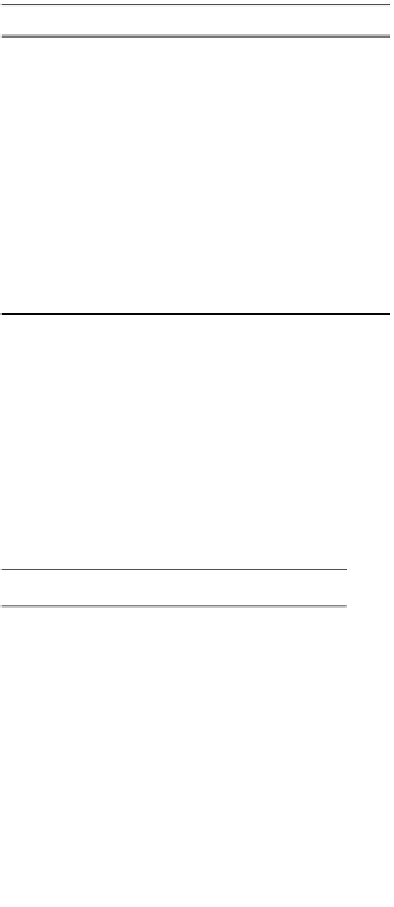





Search WWH ::

Custom Search