Geography Reference
In-Depth Information
point. What is the range of altitudes: Lowest? ________. Highest? ________. Label the map using
Altitude as the label field; use a bright green color with size 16. Very roughly, on average, how far
from each point is its nearest neighbor? ________ meters. How would you characterize the lay of
the land if the numbers represented hundreds of feet of altitude. High areas, low areas?
______________________________________________________________________________.
Close the attribute table if it is open.
The question now is, interpolating from these known altitudes that are at known positions, what are the
altitudes at other nearby points we might randomly select. There are a number of tools that use different
statistical techniques that can make very good, educated guesses at the answers to this question. No
technique answers the question with great accuracy—which may be why there are so many approaches.
5.
Display ArcToolbox. Choose Spatial Analyst Tools > Interpolation. Disregarding the Topo to
Raster tools (read about them if you want), list all tools in your Fast Facts File.
Done? Yes___. No ___.
6.
We'll start by using the Spline tool. Pounce on Spline. Read the Help panel. Click Show Help >
Tool Help. Click Learn more about how spline works. Read the Summary and Usage sections.
(You are welcome to read more, but, without statistical and calculus knowledge you are likely
to just go: “huh?”) Close the Help window. Click the down arrow on Input Point Features
and choose Known_Altitudes. For the Z value field, use Altitude. Attempt to put the Output
raster directly in the file folder
___IGIS-Arc_
YourInitials
\Experiment_with_Interpolation
and call it simply Spline_surface. You will probably get an error. Click on the red “X”. You will be
told that the name you used is longer than 13 characters. Note down that this is the maximum
length of a raster name that goes directly into a folder. Now attempt to put Spline_surface into
the file geodatabase Surfaces.gdb. That should work. Make the output cell size 5.0. Leave the
rest of the text boxes as they are—after reflecting that REGULARIZED, Weight, and Number Of
Points are options that would affect the surface you are about to create. (Again, all the tools,
with their parameters, are intended to make guesses at the values between the points. Those
guesses are affected by the options chosen by the user.) Click OK.
7.
The raster Spline_surface has now been added to the map. If necessary, move the point feature
class to the top of the T/C, so you can see the point locations and the associated elevations.
From the T/C, what are the values related to the range of altitudes that the generated surface
exhibits (to the nearest tenth)? Lowest ________. Highest ________. Differences between
displayed altitudes? ________________. What classification method would you say was being used
to divide the results into classes? _______________ (Hint: use subtraction.) Contrast what you see
with your impressions of what the points implied about the surface before you saw the raster.
8.
Examine the Properties of the raster:
Turn on MapTips for the raster (under the Display tab).
Move the Select Elements cursor around the map. (Actually, these rasters don't look like
rasters initially (no jags) because ArcMap displays them smoothed out, but they are rasters,
as you can see from the Properties > Source. If you select the Display tab and pick “Resample
during display using: Nearest Neighbor” you can see the traditional raster appearance.)





Search WWH ::

Custom Search