Geography Reference
In-Depth Information
an operation. The model will consist of operations in series and parallel configurations—where the output
of one operation may serve as the input of the next operation.
You may recall that you began the gold-finding project by buffering the oil wells with the Multiple Ring
Buffer tool.
2.
Open ArcToolbox from the Standard Menu. (Along the way in this project, you may have to move
and resize some windows to make the screen comfortable to work with.) Find the Multiple Ring
Buffer tool and highlight it. Drag it into the Model window. Notice that boxes representing the
tool and its output, with a directed link between them, come as a package; the handles show
that the package is selected. By clicking at a point away from the package, you can unselect it.
By clicking one box or the other, you can select it individually. By dragging a rectangle around
them, you can select both boxes together. (Actually if any part of the rectangle touches a box it
is selected.) You can move whatever is selected by dragging it. The connection arrow (link) stays
with the pair.
3.
Provide the Multiple Ring Buffer tool with input and output:
Right-click the box containing the
tool and select Open. You will see a familiar window. For Input Features browse to
___Arc-IGIS_
YourInitials
\Gold_Data\pgdb_gold.mdb\pdgbfc_gold\Oilw.
and Add. In the same location on disk, specify Oilw_buf_M for the Output Feature class. The
Distance again is 2500. Use meters for the Buffer Unit. Type OilwNG for the Field Name.
The Apply button has no effect when building models, so just press OK.
There is a dramatic change in the model diagram. (Move the elements around as needed to see
everything. Expand the Gold_Model window as needed.) An input bubble has been added. And the
elements of the model are colored in: blue for initial data, yellow for the tool, and green for output,
which will also serve as data (called derived data) for the next operation. This is, by itself, a complete
model.
4.
From the Gold_Model Menu bar, click Model and select Run. The tool turns red while it is
running. Another Gold_Model window appears, giving details of the process. Wait until the
process has completed.
5.
Close both Gold_Model windows, saving the changes. In the feature data set pgdbfd_gold, a
new feature class should have appeared: Oilw_buf_M. Check out its geography and table.
6.
Bring up Gold_Model again by right-clicking the name and choosing Edit. Recall that the Wagon
Trails required two buffers. Again drag the Multiple Ring Buffer tool into the Gold_Model window.
To explore a different way of adding data, drag the feature class Wagt into the Gold_Model
window. On the Gold_Model window toolbar, click the Connect icon (a line connecting two little
boxes). With the wandlike cursor, click Wagt and then Multiple Ring Buffer(2) to forge a link
between them. Click Input Features in the subwindow that appears. With a right-click Open the
tool and notice that Wagt has already been filled in for you. For an output feature class, put in
Wagt_bufs_M. The distances to put in are 305 and the revised distance of 2005. Pick Meters
for the Buffer Unit. Put in Wagt_areas for the field name. Click OK.
7.
Run the revised model. You will get messages from the second Gold_Model window as to the
particular process occurring. When Completed Close the window with the details. Minimize





Search WWH ::

Custom Search