Geography Reference
In-Depth Information
FIGURE 7-19 Final GetRich map
28.
On the map turn on the following layers, adding feature classes as necessary: Soils, Wagt, Wagt_
bufs, Oilw, Oilw_bufs, Getrich_County, and Look_Here. Turn all other layers off. For point and line
layers, pick distinctive colors. For all polygon layers except Look_Here, make the polygon color
No Color or Hollow. For Look_Here use Mars Red. Make a Layout of the map. (You will need the
Drawing toolbar.) Enhance the Layout to make a map that satisfies you. Print the map.
Exercise 7-6 (Project)
Building a Model of the Getrich Project Solution
Suppose that you have worked the Getrich County problem and given the answer to your friend. He comes
back with new information: Actually, instead of 1900 meters for the extent of the buffer for the wagon
trails, the number should be 2000. So could you please redo the process. Well, okay, you agree. But are
there likely to be more changes? The friend doesn't think so but some better maps may soon be available,
so maybe. At this point you begin to wish for a more automated way to run this problem. And there is: the
Esri MODEL.
A model will let you make a diagram of the steps to solve the problem and then execute (run) those steps
at, literally, the click of a single button. In what follows you will make a model of the Getrich problem.
1.
Start ArcCatalog. Hide ArcToolbox if it is open. Highlight the folder ___ IGIS-Arc_
YourInitials
\
Gold_Data. Right-click and make a new Toolbox. Right-click the Toolbox and make a new Model.
A Model window opens.
4
Dismiss the Model window. In the Catalog Tree, expand the Toolbox.
Change the name Model to Gold_Model. Right-click the new name. In the menu that appears,
click Edit. A Gold_Model window appears.
At this point, you will begin building the model in the window. What goes into the model are, primarily, data
sets (called parameters) and tools. The combination of a tool, with its input and output data sets, is called
4
If you need to bring up a model window later, you can expose the Model under the Toolbox, right-click it, and select
Edit from the drop-down menu.

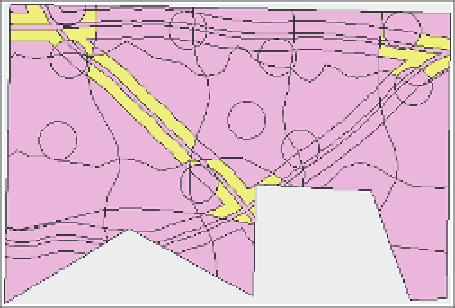








Search WWH ::

Custom Search