Geography Reference
In-Depth Information
5.
Make Roads bright yellow with width 3. Make Sewers red with width 1. Arrange things so that
where the roads and sewers are coincident you can see both.
6.
It may be that when you slide the cursor around the map the coordinates are given in unknown
units. If so, go into the data frame properties window and, using the General tab, make the Map
Units and the Display Units “meters.” (ArcMap should have picked up the coordinate system,
and the units, from the metadata, but sometimes this doesn't happen.)
Using ArcToolbox to Make Buffer Zones around the Roads
7.
Start ArcToolbox. Navigate to Analysis Tools > Proximity > Multiple Ring Buffer. Start the tool.
You will use Buffer to make a buffer around the roads. For Input Features browse to
___IGIS-Arc_
YourInitials
\Wildcat_Boat_Data\Wildcat_Boat.mdb\Line_Features\Roads
click it and click Add. (Alternatively select Roads from the dropdown menu.)
For Output Feature Class browse to
___IGIS-Arc_
YourInitials
\Wildcat_Boat_Data\Wildcat_Boat.mdb\Area_Features
and supply the Name Buffer_of_Roads. Click Save. For Distances type in 44 and then press the
plus icon. Make the Buffer Unit Meters. For Field Name, type Radius. Make the Dissolve Type
ALL. OK. Be patient. When computation ceases the buffer will be added to the map. Zoom to
full extent.
You noticed that you got the input from Line_Features and put the output in Area_Features. It's appropriate
to save it there because, as you will remember, buffers are always polygons regardless of the type of
feature being buffered.
8.
In the T/C move the name Buffer_of_Roads below Roads. Turn the Sewers layer off. Note that
you see three distinct buffered areas.
9.
Display the attribute table for the Buffer_of_Roads layer. Because you dissolved the barriers
between the buffers and the tool generates multipart polygons, you will see only one record.
The shape length and shape area will subsume all three polygons. Note that an attribute called
Radius was created; its value is 44, which will be useful when you want to identify the buffers.
Notice that the tool does not make explicit, separate polygons for the islands that are created.
10.
Zoom in on a relatively straight part of the road buffer. Use the Measure tool to determine the
entire width of the buffer to two decimal places. What value do you get? ____________ meters.
What would it be if you could measure exactly? ________. Zoom to full extent of Buffer of Roads.
Suppose you want attribute table records for each of the three polygon buffers you see on the
map. You can convert the multipart polygons to singlepart polygons.
11.
In ArcToolbox navigate to Data Management Tools > Features > Multipart To Singlepart. Start
the tool. For Input Features use Buffer_of_Roads; for Output Feature Class use Buffer_of_
Roads_spp (spp for singlepart polygons). Run the tool.





Search WWH ::

Custom Search