Geography Reference
In-Depth Information
Normalization
Sometimes we are interested in seeing values that have been divided by other values. The first set of
values is said to be “normalized” by the second set of values. For example, if we were interested in
population density of counties, we would be interested in the value of population divided by the area in
which it resides. Or, as in the next step, we might want to display the ratio of females to males, so we
would apply normalization.
21.
Normalize the number of females by the number of males, using the Layer Properties
window, Symbology tab, and the Fields area. (Females goes into Value and Males goes into
Normalization) Classify into seven classes using Jenks. With the labels tab, label the areas
using the expression [FEMALES]/[MALES]. Look at the map. Notice that the labeling makes an
unreadable mess of things, with ratios carried out to 14 decimal places.
22.
Go back to the Labels tab and use the expression
Round ([FEMALES] / [MALES], 2)
which has the effect of rounding the ratios off to two decimal places, and should give you the
result shown in Figure 6-17.
FIGURE 6-17
Using Charts and Graphs
23.
Examine another way of comparing values in an area: In Layer Properties > Symbology > Charts,
click Pie. Highlight FEMALES and move it to the right pane with the > button. Do the same with
MALES. Make the symbol colors distinct: very light for females, very dark for males. Click Apply,
then OK. Look at the map. You see a disk for each area that indicates the ratio. If you think the
labels now just get in the way, right click Classify This and turn off Label Features.
24.
Change the chart type to Bar/Column. Notice that you get a sense of the relative numbers of
females to males, and also a sense of the total population of the area.
25.
Change the chart type to Stacked and observe.


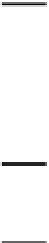




Search WWH ::

Custom Search