Geography Reference
In-Depth Information
Looking first at the issues raised by question 2, ArcMap allows you to use several techniques to plunk
objects into categories, or classes, based on the numbers associated with the objects:
Manual
❏
Equal interval
❏
Defined interval
❏
Quantile
❏
Standard deviation
❏
Natural breaks
❏
We look at classification not only as putting numbers in categories but also as classifying the geographic
areas to which they relate. For example, in what follows I've made a cartoon grid of equally sized areas
which has different populations of females, males, and wombats in each area.
1.
Start ArcMap with a Blank map and the dockable Catalog Tree. From
___IGIS-Arc_
YourInitials
\Trivial_GIS_Datasets
add as data a shapefile named Classify_This.shp. Ignore a warning about spatial reference.
Open the attribute table. Sort the field FEMALES (which indicates the number of females in
each rectangle) so that it is in ascending order. How many records are there? ________ How
many attribute values are in the vicinity of each of the following numbers? (Hint: Select records
by dragging; read the bottom of the window.)
1,000
________
5,000
________
10,000
________
15,000
________
25,000
________
Close the table. Clear any selections.
2.
Label each polygon with the field FEMALES. Examine the map. Try to get an idea of
where the clusters, and highest and lowest, female population values are. You may find this
difficult.
3.
Bring up the Layer Properties of Classify_This. Click Symbology > Quantities > Graduated
Colors. Choose the Fields Value FEMALES from the drop-down menu. Find a color ramp that
goes from light green to dark green, left to right.
4
4.
Press the Classify button. In the Classification window, set the Classification method to Equal
Interval. Choose seven classes. Observe the Classification Statistics. What's the minimum?
________ Maximum? ________. See Figure 6-15.
4
If you are more comfortable using a name for the color ramp, right-click on the ramp itself, uncheck Graphic View,
and pick “Green Bright.”






Search WWH ::

Custom Search