Geography Reference
In-Depth Information
Click Verify to determine that the expression is valid. Click OK. Click Apply. Dismiss the
Select by Attributes window. Note what happens when you show all records and sort them in
descending order by Shape_Area to determine that the query worked properly.
16.
Make the table narrower and move it out of the way so you can see the map. You will notice
that many of the small polygons on the map have a border around them. They are the
polygons that correspond to the selected records—those with area less than or equal to
7710.08730661013. The lines that define a selected polygon are shown in cyan (it's cyan, by
default—you can change the color if you wish).
17.
Using Selection on the Main menu, clear all selected features. Sort the table (ascending)
according to OBJECTID. Select the record with OBJECTID number 15. Note that on the map you
see two cyan rings. Why? Use Identify or your Fast Facts File if you need help.
_____________________________________________________
Looking at the Other Capabilities of the Options Menu
18.
Open the attribute table again if you closed it. Besides the several ways of selecting records
that you just explored, the Options button leads to additional capabilities. List those entries in
your Fast Facts File. Done? Yes ___ No ___
Selecting Features (and, Thereby, Records)
Selecting works the other way too. If you select features on the map the corresponding records
are selected. Many ways of selecting geographic features are supplied by the software.
Quick Selection of Features
19.
Set the attribute table so that it shows all records. Clear all selections. Set the table so it
shows only Selected Records (which will make the window empty). Find and mouse over the
Select icon (“Select Features by” icon in version 10.0) on the Tools toolbar. Note what the
ToolTip or Status bar has to say about the operation of the tool. Explore the dropdown menu.
Press the button. Click a polygon and notice that its record is selected. Click another. To select
several polygons, hold down the Shift key (rather than Ctrl, as you do when selecting multiple
records in a table) and click the intended polygons.
20.
Drag a box inside a polygon. Notice that that polygon is selected. Draw a box that is
encompasses parts of several polygons. Note that they are all selected. Clear selections.
Select three or four adjacent polygons (use Shift+Click).
21.
Under Selection in the Main menu, pick Zoom To Selected Features. So here you have a
technique of zooming in on exactly what you selected (whether selected by attribute or location).
Zoom back to Full Extent.





Search WWH ::

Custom Search