Geography Reference
In-Depth Information
it from the lake) highlighted. Select the Cut Polygons tool from the Editor toolbar. Your mouse
cursor will become crosshairs. Right-click the data frame and select Absolute X, Y. Type 515000
for X and 4300000 for Y. Press Enter. Press F6 to get the Absolute X, Y window back, and enter
the southern coordinates: 515000 and 4160000. Press Enter. Right-click and select Finish
Sketch. You should see two polygons where one was before. The lake will not be split, since it
was not selected. Click Save Edits, then Stop Editing.
Merging Multipart Polygons
Now we have separate polygons for all the relevant areas. What we want are all of the polygons of
a given jurisdiction as a multi-polygon feature. We do this by merging the polygons that fall under each
jurisdiction.
22.
First select all the land polygons in the West County:
Use the Select Features (by Rectangle—
somewhat misnamed) tool. Hold down Shift and click each land area in the western part of
the island chain. (This area includes an island that is
in
a lake that is
on
an island—look back
at the image for reference to this.) You should have four polygons selected. Right-click North
Islands_Polygons and pick Properties > Labels. Label all polygons with OBJECTID. Verify with
the attribute table that the correct polygons are selected. Click Editor, then Start Editing. Click
Editor again, then Merge. Check the information in the Merge window, click the text lines and
observe the drawing. End up highlighting the polygon with the lowest number label. This will
make this polygon the one with which the other three will be merged. Click OK. Clear selections
with Selection > Clear Selected Features.
23.
In the same way, select all the lakes and merge their polygons.
24.
Merge the polygons of the land areas in the East County except for the volcano
and its cauldron. Check your work with the Identify tool by flashing the polygons that
belong to each jurisdiction. If you find an error, stop editing
without
saving the edits, and
start again.
25.
The attribute table should now show you five features, one for each jurisdiction. Click Save
Edits, then Stop Editing. Dismiss the attribute table. Make sure ArcCatalog is not running. Save
the map as North_Islands_map2 in Digitize&Transform.
26.
Examine the North_Islands_Polygons attribute table. Click Table Options > Add Field. Name the
new field Jurisdiction. Make it a text field of length 20.
27.
Start Editing. Select a record. In the Jurisdiction field of that record, by noting what is selected
on the map, place one of the following, as appropriate: East County, West County, Aqua Board,
Safety Board, or Seismic Group.
28.
Fill in the other four table values. Click Save Edits, then Stop Editing. Close the
attribute table.
29.
Use the Identify tool to make sure that the jurisdiction of each polygon is correct.
Clear all selections. Save the map in Digitize&Transform as North_Islands_map3. Dismiss
ArcMap.





Search WWH ::

Custom Search