Geography Reference
In-Depth Information
17.
Check carefully that all the black lines of the image have red polylines over them. Turn off
Foozit_Court.TIF. Check again. Everything there? If not, turn Foozit_Court.TIF on again and
continue digitizing. When finished, click Editor. Click Save Edits. Click Editor again. Click Stop
Editing.
18.
Close ArcMap without saving the map. The empty shapefile, Dig_Lines_shape, that you started
now contains the polylines you digitized, because you saved the edits. Its coordinates are not
real-world coordinates, but you will be able to move it, intact, to where you want it. Further you
will be able to rotate it and change its size.
19.
Start ArcCatalog (the complete version—not just the sidebar). Navigate to
___IGIS-Arc_
YourInitials
\Digitize&Transform
\Dig_Lines_shape.shp
and click it. Preview it (it might be kind of ugly—jagged lines may occur because of the
screen resolution—these will be much reduced if the Foozit Court is plotted or printed out).
Again highlight the name. Press Ctrl-C to copy its contents onto the ArcGIS clipboard. Click
Digitize&Transform. Press Ctrl-V to paste Dig_Lines_shape.shp into the folder. The name
will appear as Dig_Lines_shapeCopy.shp. You do this in case something goes wrong in the
upcoming transformation to real-world coordinates and you need to start again. Backups are
almost always a good idea.
Converting a Shapefile to a Geodatabse Feature Class
and Giving It Real-World Coordinates
The first step in getting the contents of the Foozit court shapefile into a geodatabase feature class
is to make the personal geodatabase, and within it, a feature data set that will contain the spatial
parameters of datum, projection, X/Y domain, coordinate system, and units. Finally, you will create the
feature class.
20.
In ArcCatalog click
___IGIS-Arc_
YourInitials
\Digitize&Transform
to highlight it. Choose File > New > Personal Geodatabase. In the Catalog Tree, change
the name of the PGDB to Recreational_Facilities.mdb. Make sure the new entry is
highlighted in the Catalog Tree. Select File > New > Feature Dataset. For Name type North_
Zone. Click the Next button. Starting (with a vertical slider all the way at the top, if necessary)
navigate to
Projected Coordinate Systems > State Plane > NAD 1983 (US Feet) > NAD 1983 StatePlane
Kentucky North FIPS 1601 (US Feet)
and then click Next. Click Next again, since we aren't concerned with Vertical Coordinate
Systems. Click Finish.





Search WWH ::

Custom Search