Geography Reference
In-Depth Information
Our ultimate goal is to produce a personal geodatabase polygon feature class and have it appear at a
particular location on a real-world map. For purposes of illustration, you will do this in two different ways.
Here is an overview of Exercise 5-3:
1.
Make a blank shapefile with ArcCatalog.
2.
Add the image of a scanned “map” as data in ArcMap.
3.
Add the blank shapefile as data in ArcMap.
4.
Use the Editor to digitize (trace over) the lines of the map.
5.
Save the shapefile with the digitized lines in non-real-world coordinates.
The features in the shapefile will then be converted to a geodatabase feature class, with real-world
coordinates. The steps for this will be as follows:
6.
Make a blank personal geodatabase feature class (PGDBFC) in the proper projection and with
the proper extent.
7.
Convert the shapefile to a geodatabase feature class using ArcToolbox.
8.
Move the Foozit_Court feature class into the real world with the Spatial Adjustment tool.
Getting Started
1.
Make sure your Fast Facts File is open; you'll need to enter information into it. Your FFF should
contain at least the name of each ArcGIS command, module, feature, tool, or wizard that you use.
2.
With ArcCatalog running, highlight your Digitize&Transform folder in the Catalog Tree. Choose
File > New > Shapefile to bring up the Create New Shapefile window. Create a shapefile named
Dig_Lines_shape. Make the feature type Polyline. Click the Edit button. Choose Projected
Coordinate Systems > State Plane > NAD 1983 (US Feet) > NAD 1983 StatePlane Kentucky
North FIPS 1601 (US Feet), then OK. In the Create New Shapefile window, click the Show
Details box and read over the properties of the coordinate system you have selected. Click OK.
Dig_Lines_shape.shp will appear in the Contents area of ArcCatalog.
Loading an Image File as a Layer in ArcMap
3.
Launch ArcMap using a blank map. Dismiss ArcCatalog.
9
From
[___]IGIS-Arc\Image_Data
9
Throughout this project you will be asked to close ArcMap and ArcCatalog and then reopen them. This may not be
necessary. The problem that sometimes occurs is that you are “locked out” of performing operations on a feature class
by “program A” if “program A” believes (rightly or wrongly) that “program B” is using that feature class. The solution
that always works is to close “program B,” but other solutions may exist. Symptoms of the problem are messages like
“cannot acquire schema lock” or simply grayed-out fields or buttons.






Search WWH ::

Custom Search