Geography Reference
In-Depth Information
12.
Try to add data: KY_Streams_spf.lyr in ArcMap. Interestingly, you see the T/C with the
symbolization you created. However, the map drawing area—both data and layout—are blank
because the underlying dataset is missing. Next, try to open the file KY_streams.mxd. Again,
nothing to see.
Note that both the layer file and the map file have been ruined because you made the data on
which they depend inaccessible. (If you recopy KY_Streams_spf.shp back into Map_Making, all
is forgiven and both the layer file and the map will work again.)
In summary, layer files can be useful in several ways. You can make the data available to others—
through a network or e-mail—and be sure that the data will be portrayed as you have prescribed. I will
warn you, however, that this can be tricky. Obviously, you have to send the data along with the layer file.
Just as important, however, the layer file must be able to know precisely where the underlying data set
is. Suppose that both the data seta and the layer file resided in C:\Some_Folder and you sent them to
someone who loaded both in D:\Some_Folder; the layer file might not be able to access the data set.
There are things you can do (fairly easily—check the help files for a discussion of relative paths) to solve
this problem. However, you have to be careful to preserve or remake the linkages between data sets and
layer files. A better solution comes in the form of a Layer Package, discussed next.
Layer Packages
We can go a step further in making a complete unit out of a set of layers.
Another way to get an entire dataset, with its symbology, geographic data, and attribute data put into
transferrable form, is the Layer Package. In ArcMap, in addition to Save as Layer File you will also find an
option to Create Layer Package. A Layer Package is a powerful way to share a dataset, symbolized the way
you want it. It wraps everything up together into a single file that you can move to another computer or
to
www.arcgis.com.
Making a layer package (file extension LPK) is a little involved but well worth learning
about if you want to send someone a complete, symbolized dataset or want to post such a dataset on the
Internet. I discussed earlier how to put a shapefile on
www.arcgis.com
so it can be viewed with ArcGIS
Explorer Online (at
www.arcgis.com/explorer)
. You can also put a layer package there. The layer package
can be made in ArcMap, ArcScene, or ArcGlobe. (Note: The following instructions are for ArcGIS version
10.1. Version 10.0 operates a little differently, with less stringent requirements, but you should be able to
see through the differences easily.)
13.
Start ArcMap with a new, blank map. From ___IGIS-Arc_
YourInitials
\River add as data Boat_
SP83.shp, cole_doq64.jpg, cole_dem, Roads (from Lexington.mdb), and ford_vctr\arc. So you
have here a map made up of a shapefile, a couple of different rasters, a geodatabase feature
class, and a piece of a coverage. This is sort of hodgepodge but the idea is to demonstrate
that you can put any sort of layer into a layer package.
14.
A little work is required. Since a layer package might go onto the Internet the software insists
on some descriptive material, so the map may be retrieved later by someone to whom you
have given access information. In particular, for starters, each layer must have some sort of
description. Bring up Layer Properties for Boat_SP83. In the Description field (under the General
tab) type River GPS Track. Click OK. In the same way, provide each of the other four layers with
at least a cursory description. Possibilities for descriptions are Ford Quad Vectors, Lexington
Roads, Cole Tiny Grayscale DOQ, and Cole Quad Digital Elevation Model.





Search WWH ::

Custom Search