Geography Reference
In-Depth Information
Do the same for the upper-right corner of the map proper:
Map: Easting ________________ Northing ____________________ in ________ (units)
Page: X-coordinate ____________ Y-coordinate ____________ in ________ (units)
By the way, it is easy to confuse latitude and longitude. It is also easy to confuse easting
and northing. Usually latitude is given first when coordinates are in degrees, but usually the
x-coordinate (easting) is given first when you are operating in a Cartesian coordinate system.
Note that these orders are the reverse of each other.
Now check out the lower-left and upper-right coordinates of the entire rectangular map page, as
delimited by the thin black lines.
Lower-left page: X-coordinate ____________ Y-coordinate ____________ in ________ (units)
Upper-right page: X-coordinate ____________ Y-coordinate ____________ in ________ (units)
Controlling Your View of the Map: Zooming
The two sets of zooming and panning controls take some getting used to. Let's look at zooming first. If
you are in the Data View, the Layout toolbar is inactive. However, in the Layout View, both toolbars may be
employed; their tools have different effects.
7.
Go into Data View. Using the familiar Zoom In tool, drag a box around Colorado, leaving
significant margins around the state boundary. You will be able to make out the word Colorado
and may be able to see the green star symbol representing the capital city, Denver. Zoom up on
that area by dragging about a 1-square-inch box around it. Notice that the place names and the
symbol get no larger, but you see more detail of the highways. Notice also that the state name
Colorado is visible, having moved from where it was before into your view. Zoom in again tightly
on Denver and its symbol. Again you see “Colorado.” And again, the symbols stay the same size.
8.
Click the Go Back to Previous Extent button until the entire state of Colorado is shown again.
7
Switch to Layout View. Now using the Zoom In tool on the
Layout
toolbar, zoom in on Denver.
Notice now you don't see “Colorado,” that Denver's star is larger, and that the roads are shown
with wider symbols. The lesson: When you use the magnifier on the Layout toolbar, the Zoom
In feature really does act like a magnifying glass; that is, in addition to seeing a smaller area
in more detail, the graphics and symbols get bigger. Further, the text symbols do not relocate
as they do in the Data view. In the Layout toolbar, click the Go back to extent button so that the
entire state is visible.
In the Layout View, the zoom buttons simply let you view the map—geographic elements, title block,
text, and so on—with different levels of magnification. Zooming and panning do not move the labels and
symbols of the map.
7
If at any time you run into difficulty and feel that you would like to start over, do. Just choose File > New, pick USA
template category, click SouthwesternUSA, and click OK. If asked, don't save your previous layout.
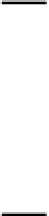





Search WWH ::

Custom Search