Geography Reference
In-Depth Information
51.
While still zoomed up on the reservoir, turn off all layers except COLE_DEM. Add the feature
class cole_contours_lines from
[___]IGIS-Arc\River\Kentucky_River_Area_Data.mdb\Quadrangle_data
using a Fire Red line of width 1. Start Identify tool and set its window menu so it shows
cole_contours_line. Adjust the Identify Results window so that you can see all the attributes.
(MapTips will still show the DEM values.) Click the map. Investigate the contours around
Reservoir 4 by clicking individual contour lines. See Figure 2-34. What is the name of the field
in the attribute table that specifies the elevations of the contours? ________________. Notice
how it is helpful that the feature you click is highlighted briefly. What is the contour interval
(the number of feet measured vertically between adjacent contour lines)? __________ feet.
Turn off the DEM.
FIGURE 2-34
52.
Turn on the DRG layer. Use the Identify tool to compare the elevation values of the red contour
lines with those shown on the DRG. Notice that the contours from cole_contours_line and the
contours from the DRG match pretty closely in this area. Zoom in some more on the areas
where you see some discrepancies. Using the Measure tool, find a place where the difference
between two corresponding contour lines seems excessive. How far apart are they
horizontally? __________ feet.
53.
Autohide any tables that might be open to maximize the size of the image. Zoom to the
River_Bend. Look again at the differences between the two corresponding contour lines data
representations. The process of comparing contour lines may work better if you pan to a
location away from the river. Near the river the contour lines are so dense that it is hard to see
what is going on. Pan the map so that you can see more of its western part. You will notice







Search WWH ::

Custom Search